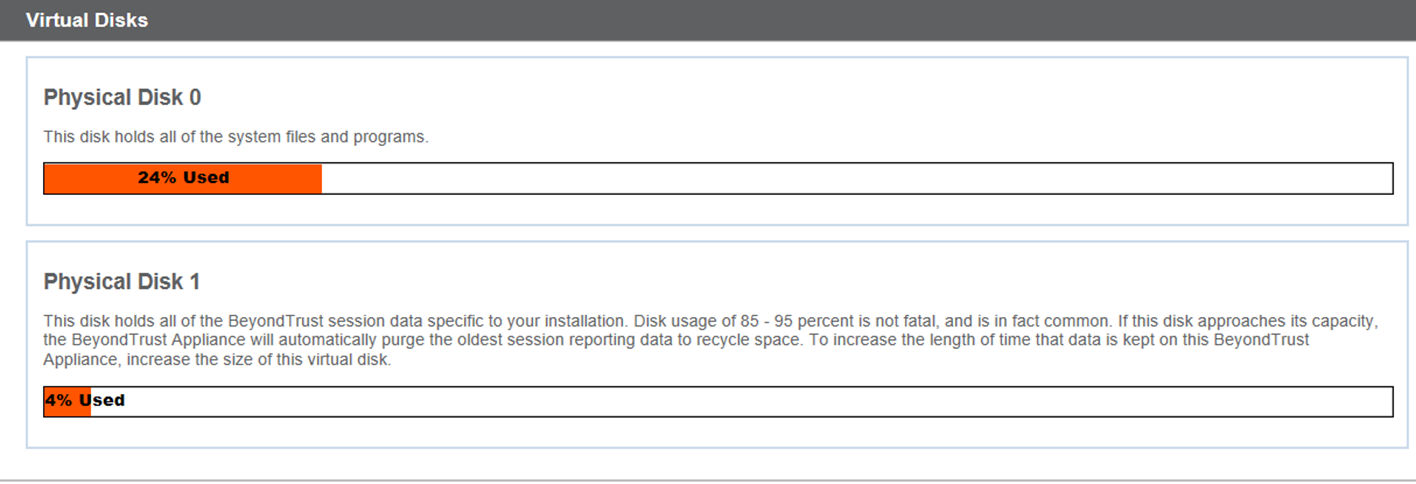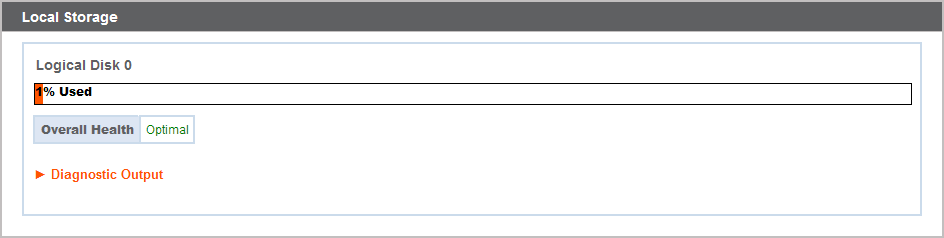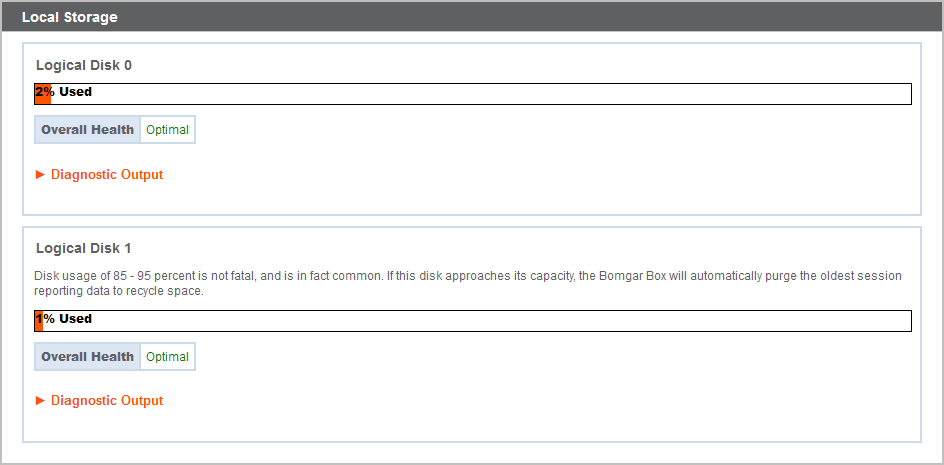Storage
Status: Disk Space and Hard Drive Status
The Status page displays the percentage of your B Series Appliance's hard drive space that is in use.
If you enable all recording features on your site (session, protocol tunneling, and remote shell recordings), or if your overall session count is high, it is common to see a higher amount of disk usage. Note that disk usage of 85-95% is NOT a cause for alarm. If the hard drive should become low on disk space, the B Series Appliance is configured to automatically purge the oldest session data and recycle that disk space for new session data.
Specific to the BeyondTrust B300P B Series Appliance
The B300P uses a Redundant Array of Independent Disks to back up your data. RAID 6 is used to allow the B Series Appliance to lose up to 2 of its 4 drives without any data loss. In the event of a failure, remove the corrupted drive and contact BeyondTrust for a return maintenance authorization and repair or replacement drive. When you replace the damaged drive, the B Series Appliance automatically rebuilds the RAID using the new drive. You do not need to power off the B Series Appliance when replacing drives.
Specific to the BeyondTrust B400P B Series Appliance
The B400P has two sets of logical Redundant Array of Independent Disks (RAID) disks. This RAID configuration includes eight physical disk drives configured into two logical RAID drives: A RAID 1 configuration that is logical disk 0, and a RAID 6 configuration that is logical disk 1.
If one of the RAID 1 or RAID 6 physical drives fails, no performance impact or data loss occurs. However, second drive failure in the RAID 6 configuration degrades performance, although it does not cause data loss.
Hardware Failure Notification (B300P and B400P Only)
The LEDs on your B Series Appliance also indicate your hard drives' status. Normally, the LEDs blinks to indicate disk activity. Should a hard drive fail, the LED turns red, and an audible alarm warns you of the failure. To turn off the alarm before the system is restored, click the Silence Alarm button on this web interface.
The Silence Alarm button is available regardless of whether or not an alarm is sounding at the time. The button cannot be used as an indicator of whether or not an alarm is active at any particular moment.
To verify whether an alarm is sounding, check the Health Status located immediately above the Silence Alarm button. If there is an alarm sounding in the same room as the B Series Appliance and you want to eliminate the B Series Appliance as the source, click the Silence Alarm button a few times to cancel any and all possible alarms which might be active.