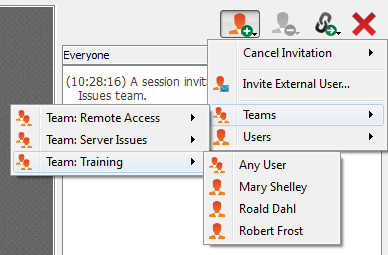Share a Session with Other Users
Invite another user to join a session by clicking the Share button in the session tools. By default, only teams to which you belong will be listed.
You can select a user listed in the teams displayed to invite them to join the session.
If you select Any User, the invitation is sent to the team queue so that any single user in the selected team can join the session. You can send multiple invitations if you want more users from the team to join your session.
Users are listed here only if they are logged into the console or have extended availability enabled.
If you are permitted to share sessions with users who are not members of your teams, additional teams are displayed, provided that they contain at least one member logged in or with extended availability enabled.
When you invite a user with extended availability enabled, they receive an email notification.
If you have sent an invitation and it is still active, you may revoke the invitation by selecting it from the Cancel Invitation menu. Only the session owner can send invitations. Invitations do not time out as long as you remain the session owner. Multiple active invitations cannot exist for the same user to join the same session.
An invitation is made inactive when one of the following events occurs:
- The inviting user cancels the invitation
- The session ends
- The invited user accepts the invitation
- The invited user declines the invitation
When an additional user joins a shared session, they are able to see the entire chat history.