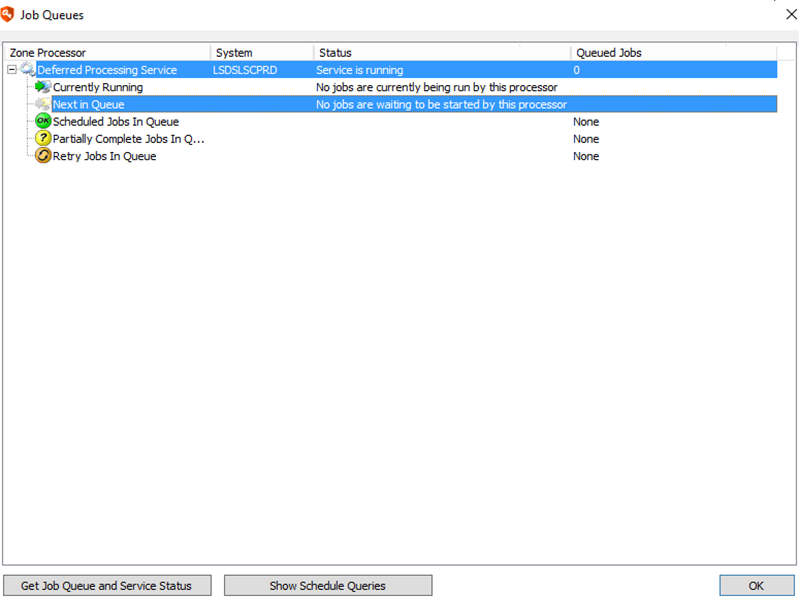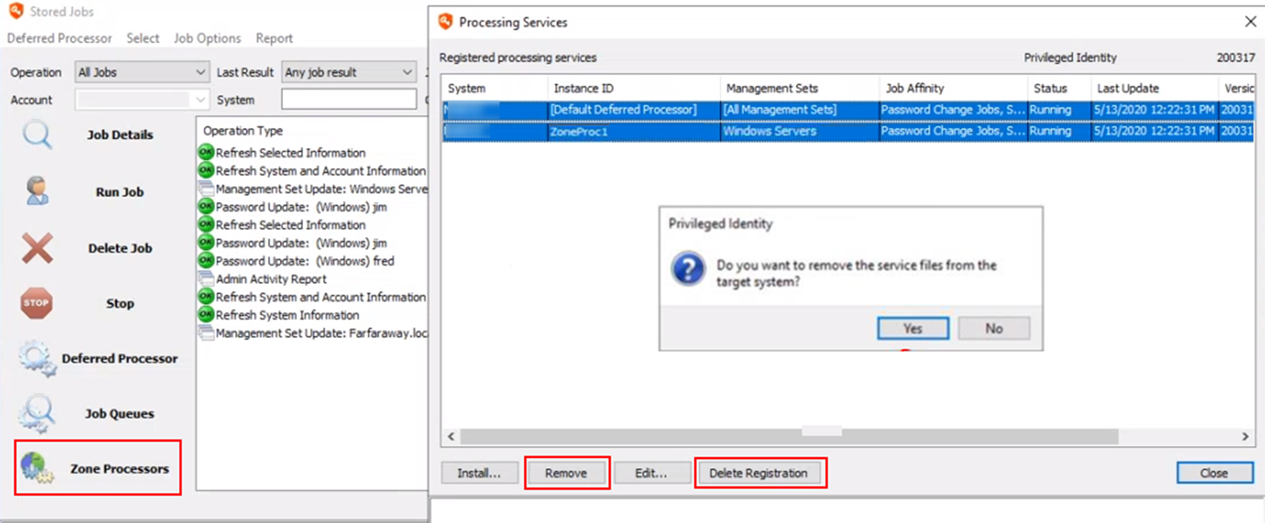Remove Deferred Processors and Zone Processors
Remove deferred processors and zone processors to ensure that jobs will not be processed during the database upgrade. This prevents data corruption or loss of data. We recommend removing all processors as opposed to simply stopping them. System reboots are required during the upgrade process which cause the processors to restart. Before removing the processors, ensure that jobs are not currently running.
- From the Actions pane in the management console, click Jobs, and then click Job Queues.
- In the Job Queues dialog, select all items, and then click Get Job Queue and Service Status.
- Expand each service and check the status column for Currently Running. The status should indicate No jobs are currently being run by this processor.
- If the status indicates a job is running, it is best to wait for the job to finish or you may damage the job or cause other problems in your network due to a partially complete job. Further, if a job is running, also check the Queued Jobs column for each processor and note how many jobs are in the queue to process. It is best to wait for the jobs to finish or to take note of their Job IDs and disable them before they are run so you may perform the upgrade.
If a zone processor's job queue is not accessible from the primary management console, you will need a secondary management console in that zone processor's zone.
- If the jobs list is empty or no jobs are currently running, close the Job Queues dialog.
- On every management console, from the Actions pane, click Jobs, and then click Deferred Processor.
- In the Deferred Processor dialogue, under the Deferred Processor Controls, click Stop, then click Remove.
- From the Actions pane, click Zone Processors.
- In the Processing Services dialog, select each service one at a time, and then click Remove.
- When prompted to remove the service files and service registry settings, click Yes for each prompt, and then click Delete Registration.
Also, if a remote zone processor was not deployed by the management console, you may not be able to remove it using the management console. There is no way to tell in the console how a zone processor was deployed. If you are encountering issues with removal, follow the steps below for removal by logging into the remote host system for that zone processor.
Remove Zone Processor Manually from Remote Host System
If the remote zone processor was not deployed by the management console, follow these steps:
- Log into the host system for the remote zone processor.
- Open Programs and Features.
- Find the BeyondTrust Zone Processor installer and remove it.
- From the Actions pane in the management console, click Jobs, and then click Zone Processors.
- In the Processing Services dialog, select the zone processors in question one at at time, and then click Delete Registration.
Failure to locate and permanently stop or remove ALL job processors may cause corruption in your PI Data Store and could result in system-wide data loss and unrecoverable passwords after your Data Store has been upgraded.