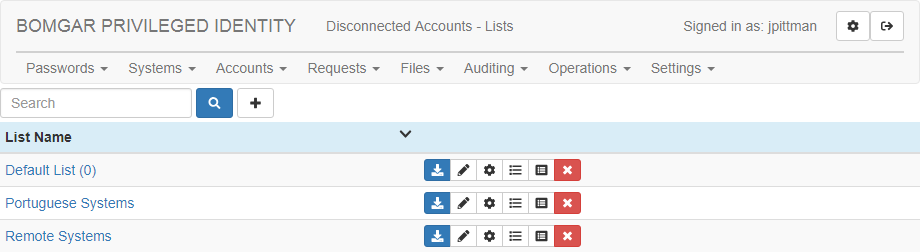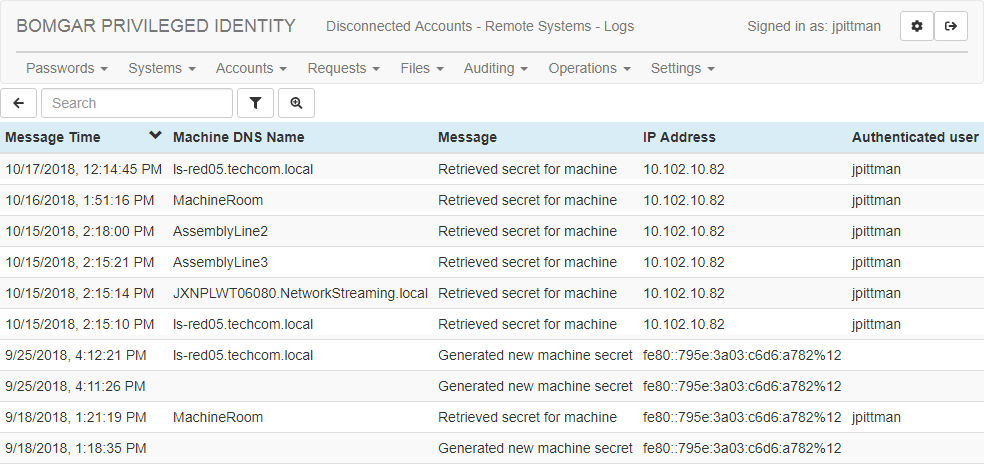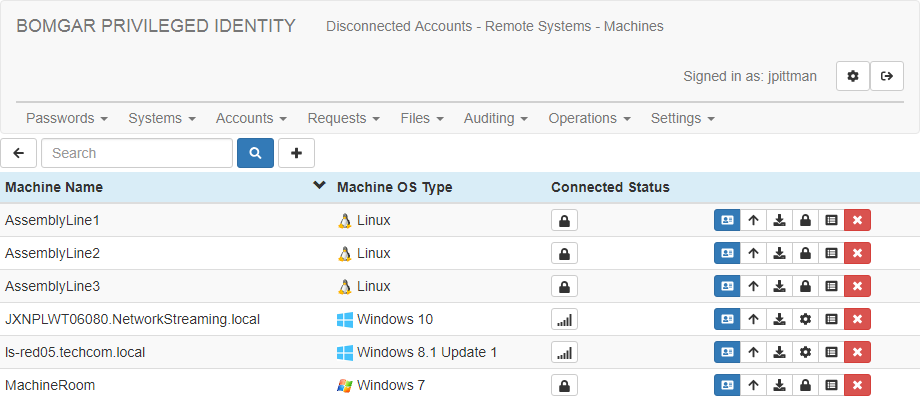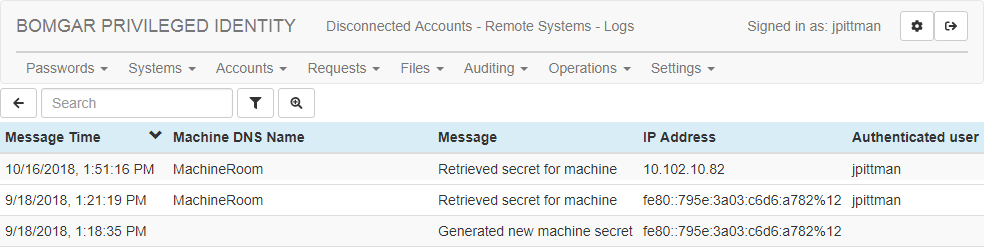Review Logs for Disconnected Account Activity
Disconnected account management (DAM) captures two sets of logs. These are separate from the other Privileged Identity logs.
Users with all-access permissions and delegated users with write permissions to a list can view DAM logs.
View List Logs from the Web Application
- Log into the web application as a user with appropriate permissions.
- Go to Passwords > Disconnected Accounts. You will see any lists you may access.
- Click the List Logs button for the list you want to view.
- You can find log entries using the search box and filter button at the top of the list. You can also view more detailed logs.
View System Logs from the Web Application
- Log into the web application as a user with appropriate permissions.
- Go to Passwords > Disconnected Accounts. You will see any lists you may access.
- Click a list name to view its enrolled systems.
- Click the List Logs button for the system you want to view.
- You can find log entries using the search box and filter button at the top of the list. You can also view more detailed logs.