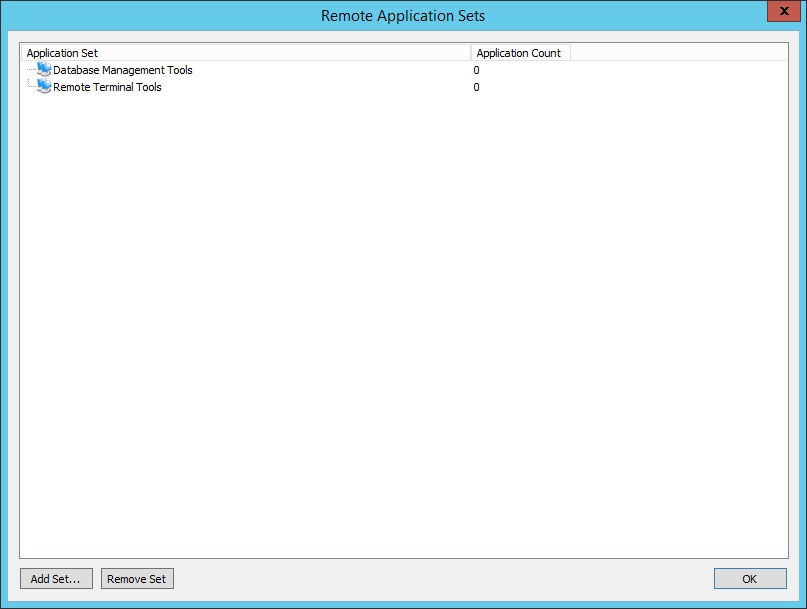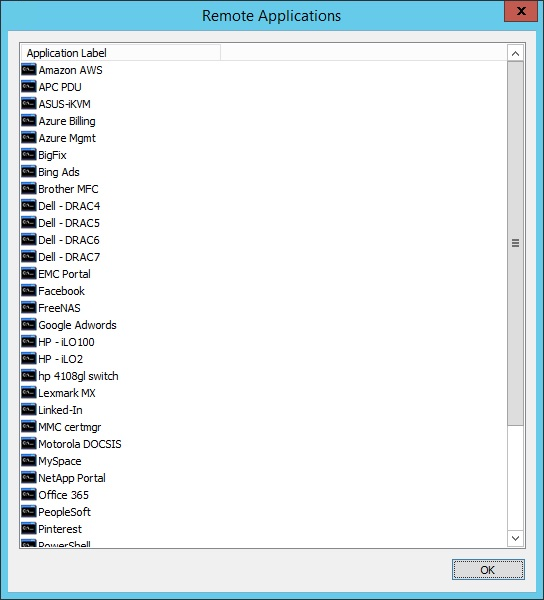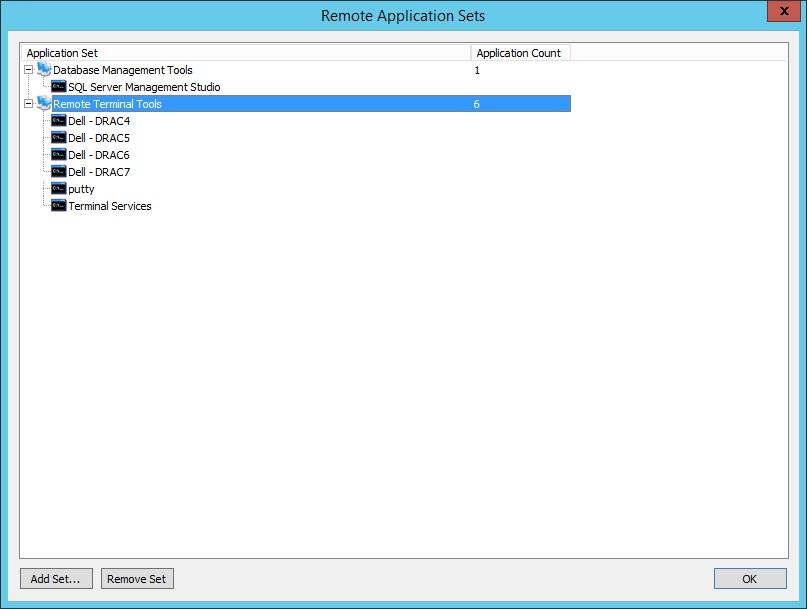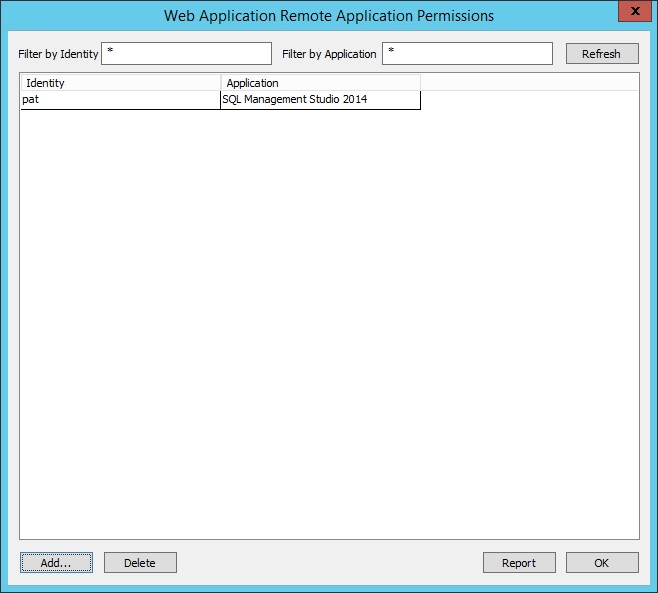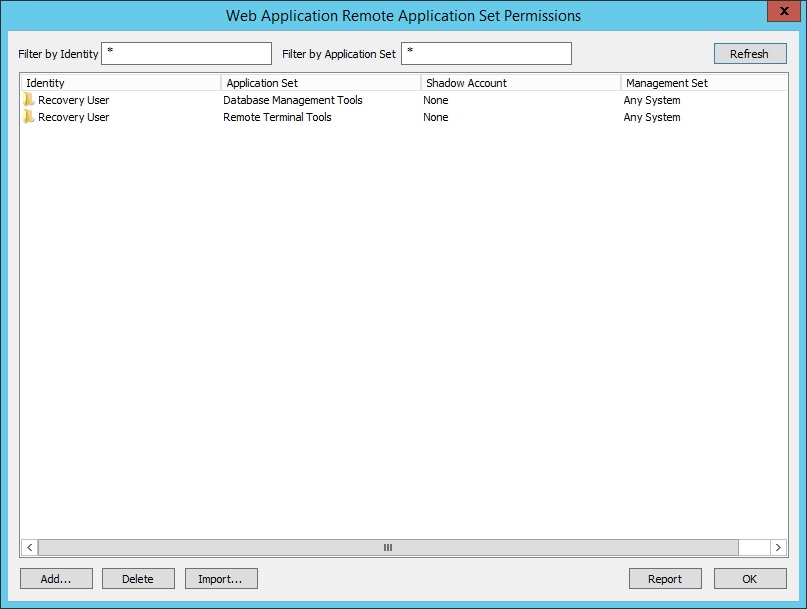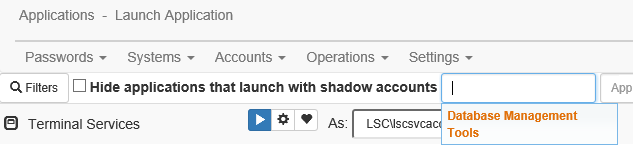Configure Application Sets
Application sets are pre-defined collections of applications to launch.
Create an Application Set
- Open the management console.
- Go to Settings > Manage Web Application > Application Launch.
- Click App Sets > Applications.
- Click Add Set.
- Enter a name and click OK.
- To add applications to the application set, right-click the application set.
- Select Add applications to set.
- Select all the desired applications and click OK.
- To view the applications added to an application set, expand the application set.
Once application sets are defined, users who do not have All Access must have application set permissions and application permissions set.
Define Application Permissions
When a user does not have All Access privileges, additional permissions are required to launch a specific application. Use the management console to define these permissions.
- Open the management console.
- Choose Delegation > Web Application Remote Application Permissions.
- Click Add.
- Select an available identity and click OK. Select one or more applications the user can launch.
Define Application Set Permissions
- Open the management console.
- Choose Delegation > Web application Remote Application Set Permissions.
- Click the Add.
- Click OK.
- Select from the available application sets and click OK.
- If a Shadow Account is used, click Yes. Enter the required information. Otherwise, click No.
- If there are system restrictions, click Yes. Enter the required information. Otherwise, click No.
- Select the applications users are able to launch from the website.