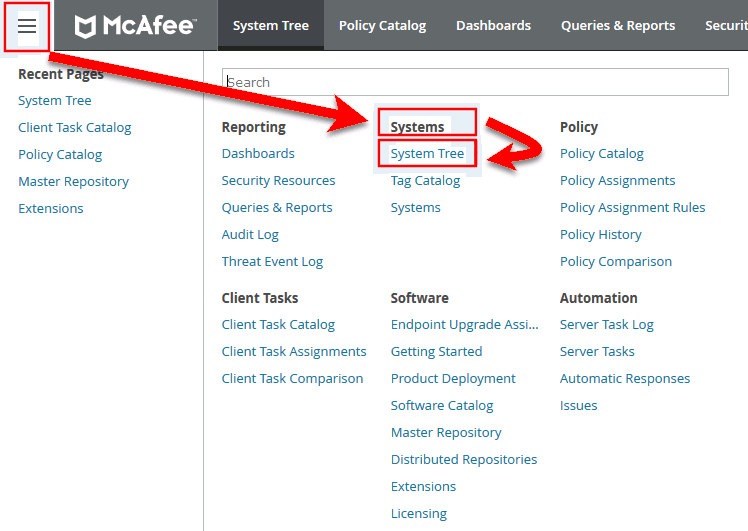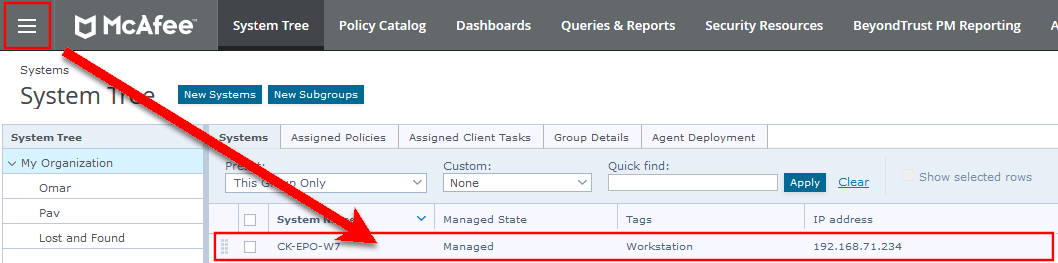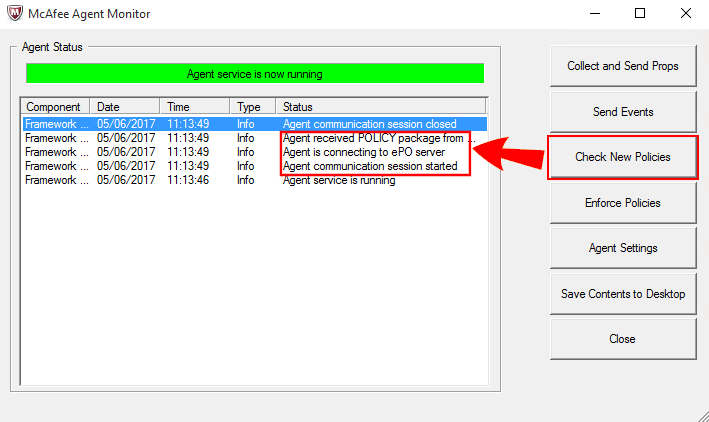Verify the Deployment
You can verify the Endpoint Privilege Management
You may not be able to verify deployments if your endpoints are pending a restart.
Server Verification
To verify that the Endpoint Privilege Management
- Log in to ePolicy Orchestrator and navigate to Systems > System Tree. The System Tree is also available as a shortcut in ePO on the top-menu bar.
- The Systems tab is the default view. Click the row of the client computer you want to check.
- Click the Products tab and then select BeyondTrust Endpoint Privilege Management from the product list. Here you can check the status of the deployment and deployed files.
In certain cases there may be a delay in the client connecting back to the ePO server. Click Wake Up Agents, check the Force complete policy and task update box, and click OK to force the connection.
Client Verification
To verify that the Endpoint Privilege Management client is connected to the ePO server:
- From the client computer, right-click on the Trellix icon in the system tray and select the McAfee Agent Status Monitor. The Agent Status dialog box appears. If the agent doesn't appear in the task bar, you can run it manually. To do this, open a Windows command prompt and change the directory to the installation folder of the Trellix agent. By default, this is C:\Program Files\McAfee\Agent. Run the following command from the Windows command prompt.
cmdagent.exe -s
- Click Check New Policies. This allows you to check the communication between your endpoint and the ePO server.
Sometimes there is a delay in the client connecting to the ePO server. Click Check New Policies and select Enforce Policies to force a policy update. If you see the endpoint receiving policies from the ePO server, then the connection is successful.