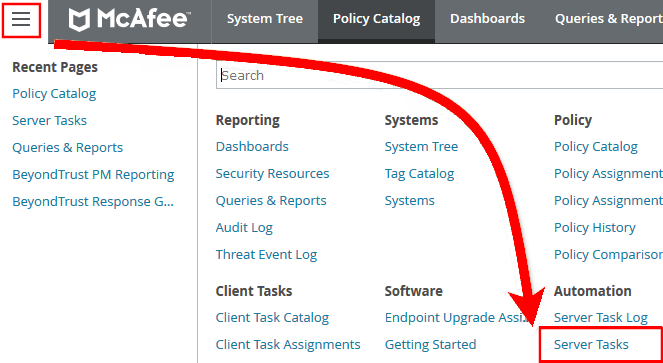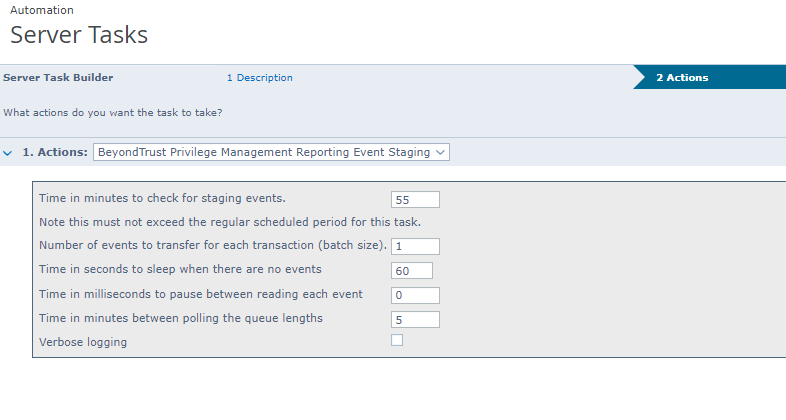Create the Reporting Event Staging Server Task
The Reporting Event Staging server task takes report events from the ePO database and inserts them into the BeyondTrust Endpoint Privilege Management Reporting database. You need to create this task to view BeyondTrust reports.
- Navigate to Menu > Automation > Server Tasks and select New Task.
- Enter an appropriate name (BeyondTrust Event Staging, for example), leave the Schedule status as Enabled, and click Next.
- Select BeyondTrust Endpoint Privilege Management Reporting Event Staging from the Actions dropdown menu and click Next.
- Adjust the times to check for events to suit your environment and click Next.
- Time in minutes to check for staging events: The recommended value is 55 minutes.
- Number of events to transfer for each transaction (batch size): The default value is 1. Only increase the value if there is a lag in performance throughput between ePO to Endpoint Privilege Management Reporting.
- Time in seconds to sleep when there are no events: The recommended value is 60 seconds.
- Time in milliseconds to pause between reading each event: The default and recommended value is 0.
- Time in minutes between polling the queue lengths: The recommended value is 5 minutes.
- Verbose logging: By default, verbose logging is turned off. Only use verbose logging when you need more details about the events being collected.
- On the Schedule page, set the Schedule type to your preference.
- Select the Start date and End date if required. By default, No end date is selected.
- Adjust the time that you want the schedule to run. This is the time of the machine running the ePO server. Click Next. You are presented with a summary of the server task.
- Select Save to finish creating the server task.