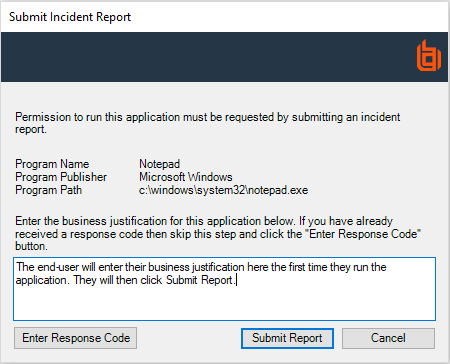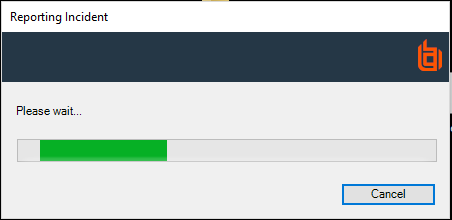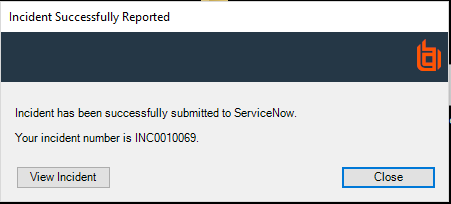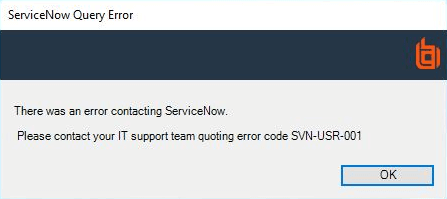ServiceNowSettings.json File Configuration
The ServiceNowSettings.json file contains some settings you must change and some settings you can optionally configure.
Mandatory Configuration
The mandatory configuration of the ServiceNow integration is discussed earlier but shown here for completeness.
You must edit the following lines in the ServiceNowSettings.json file before you associate it with the ServiceNow rule script. You can change the file before or after you import it.
This script must be a valid *.json file when you are finished editing it.
Authentication
Remove the asterisks but leave the quotes in place.
| Field | Description |
|---|---|
|
"URL": "*REQUIRED*", |
The URL in the form instance-name.service-now.com. Do not use HTTPS, as the secure connection is managed by Endpoint Privilege Management for Windows client. |
|
"Username": "*REQUIRED*", |
The ServiceNow user name the client will use. |
| "Password": "*REQUIRED*" | The ServiceNow password the client will use. |
"Authentication":
{
"URL": "instance-name.service-now.com",
"Username": "adminuser",
"Password": "Js£DhijZE85pw"
}
Optional Configuration
You can optionally edit the following lines in the ServiceNowSettings.json file. You may want to edit these to change the information shown to the user, modify button names, or configure logging.
In the ServiceNowSettings.json file, & represents a keyboard shortcut.
Authentication
| Field | Description |
|---|---|
|
ForceSSLSecurityProtocol |
Controls the Security Protocol used to communicate with ServiceNow. Valid values can be found at https://docs.microsoft.com/en-us/dotnet/api/system.net.securityprotocoltype?view=net-5.0. Your instance of ServiceNow may have a strict requirement for a specific Security Protocol, check the instance documentation for details. Example: "ForceSSLSecurityProtocol": "Tls12" |
ServiceNowIncident
These fields are present in ServiceNow and populated by Endpoint Privilege Management for Windows client.
| Field | Description |
|---|---|
|
ShortDescription |
This maps to the ServiceNow Short Description. |
| FullDescription | This maps to the ServiceNow Description. |
| AssignmentGroup | This maps to the ServiceNow Assignment Group. |
| Category | This maps to the ServiceNow Category. |
| Subcategory | This maps to the ServiceNow Subcategory. |
| Comment | This maps to the ServiceNow Comments. |
"ServiceNowIncident":
{
"ShortDescription": "Avecto Defendpoint application execution request for $($dpProgramName)",
"FullDescription": "The customer has requested the following application be allowed to execute on their computer:\n\nProgram Name: $($dpProgramName)\nProgram Publisher: $($dpProgramPublisher)\nProgram Path: $($dpProgramPath)\n\nChallenge Code: $($dpChallengeCode)\n\nBusiness Justification: $($dpBusinessJustification)",
"AssignmentGroup": "UK-Support",
"Category": "Endpoint-Agents",
"Subcategory": "Avecto",\
"Comment": "Created by Avecto Defendpoint $($scriptFriendlyName) integration script."\
}
Logging
These are the logging options you can configure for the ServiceNow integration.
| Field | Description |
|---|---|
|
LogToConsole |
Whether or not to log to the console where present. Options are true or false. |
| LogToFile | Whether or not to log to a file. Options are true or false. |
| LogFilePath | The absolute file path of the file you want to log to. |
"Logging":
{
"LogToConsole": true,
"LogToFile":true,
"LogFilePath": "C:\\Users\\MyUser\\Desktop\\examplescriptlog.log"
}
Misc
Remove the asterisks but leave the quotation marks in place.
|
"DefaultRule": "*REQUIRED*" |
This must be set to either DesignatedUserMustAuthorize, ChallegeResponse, or empty. ChallengeResponse is the default configuration. This setting determines the button on the bottom left of the Submit Incident Report dialog box. If the field is empty, no button is displayed. |
"Misc":
{
"_comment": "DefaultRule - Should be DesignatedUserMustAuthorize, ChallengeResponse, or empty.",
"DefaultRule": "ChallengeResponse"
}
For more information, see ServiceNow Workflows with Endpoint Privilege Management.
Dialog Boxes
The integration displays various dialog boxes according to the workflow you define.
CommonSettings
The following settings apply to all dialog boxes.
| Field | Description |
|---|---|
|
BannerImageFile |
The absolute file path to the banner image you want to use for all dialog boxes. The recommended size for this is 450 x 50px. You must use the following format: C:\\Users\\StandardUser\\Desktop\\my_image.jpg This file must be accessible on the endpoint. Ensure you use two backward slashes as the file is a JSON format and the character must be escaped. |
You can localize the following dialog boxes by creating a new section with the appropriate localization abbreviation. For example, "Language_FR". This section is used if the operating system was originally installed with French as the language.
BusinessJustificationDialog
The dialog box varies based on the workflow you are using.
The dialog box and associated variables are shown here:
| Field | Description |
|---|---|
|
Title |
The title of the business justification dialog box. Default: Submit Incident Report |
| LabelHeader |
The first piece of text on the business justification dialog box. Default: Permission to run this application must be requested by submitting an incident report. |
| LabelInputBoxDefault |
The text that tells the user what to do in this dialog when the DefaultRule in the ServiceNowSettings.json file is set to empty or DesignatedUserMustAuthorize. Default: Enter the business justification for this application below. |
| LabelInputBoxChallengeResponse |
The text that tells the user what to do when the DefaultRule in the ServiceNowSettings.json file is set to ChallengeResponse. Default: Enter the business justification for this application below. If you have already received a response code, you can skip this step and click the "Enter Response Code" button. |
| CustomButtonTextChallengeResponse |
The text on the button that is displayed on the bottom left when the DefaultRule in the ServiceNowSettings.json file is set to ChallengeResponse. Default: &Enter Response Code |
| CustomButtonTextDesignatedUserMustAuthorize |
The text on the button that is displayed on the bottom left when the DefaultRule in the ServiceNowSettings.json file is set to DesignatedUserMustAuthorize. Default: &Login As Other User |
| LabelProgramName |
The program name description. Default: Program Name |
| LabelProgramPublisher |
The program description. Default: Program Publisher |
| LabelProgramPath |
The program path. Default: Program Path |
| ButtonCancel |
The text on the button that is displayed on the bottom right to cancel the request. Default: &Cancel |
| ButtonOK |
The text on the button that is displayed on the bottom right to submit an incident to ServiceNow. Default: &Submit Report |
ProgressDialog
This dialog box is displayed when Endpoint Privilege Management for Windows client is communicating with ServiceNow.
| Field | Description |
|---|---|
|
Title |
The title of the reporting incident dialog box. Default: Reporting Incident |
| LabelHeader |
The text on the dialog box while the Power Rule is processing. Default: Please wait... |
MessageSuccessDialog
This dialog box is displayed when Endpoint Privilege Management for Windows has raised an incident in ServiceNow.
| Field | Description |
|---|---|
|
Title |
The title of the incident successfully reported dialog box. Default: Incident Successfully Reported |
| LabelHeader |
The text on the dialog box that tells the user what has happened and what their incident number is in ServiceNow. Default: Incident has been successfully submitted to ServiceNow.\n\nYour incident number is INC_NUM. |
| ButtonLinkVisible |
Toggles the availability of the button that is displayed on the bottom left of the dialog box. Default: Whether or not a button allowing the user to view their incident is visible. Options are true or false. |
| ButtonLinkText |
The text on the button that is displayed on the bottom left of the dialog box if it is displayed. Default: View Incident |
| ButtonOK |
The text on the button that is displayed on the bottom right to close the dialog box. Default: &Close |
ErrorDialogs: ServiceNowQueryError
This dialog box is displayed if Endpoint Privilege Management for Windows client was unable to raise an incident in ServiceNow.
| Field | Description |
|---|---|
|
Title |
The title of the unable to raise a ticket in ServiceNow dialog box. Default: ServiceNow Query Error |
| LabelHeader |
The text that tells the user what happened including any error codes. Default: There was an error contacting ServiceNow.\n\n Please contact your IT support team quoting error code. |
| ButtonOK |
The text on the button that is displayed on the bottom right of the dialog box. Default: &OK |
ErrorDialogs: ServiceNowReportIncidentError
The dialog box is only displayed if there is an error contacting ServiceNow after all the validation has passed, but before the incident is created.
| Field | Description |
|---|---|
|
Title |
The title of the ServiceNow error dialog box. Default: Unable to Report Incident |
| LabelHeader |
The text that tells the user what happened including error codes. Default: There was an error contacting ServiceNow and we were unable to report this incident.\n\n Please contact your IT support team quoting error code |
| ButtonOK |
The text on the button that is displayed on the bottom right of the dialog box. Default: &OK |