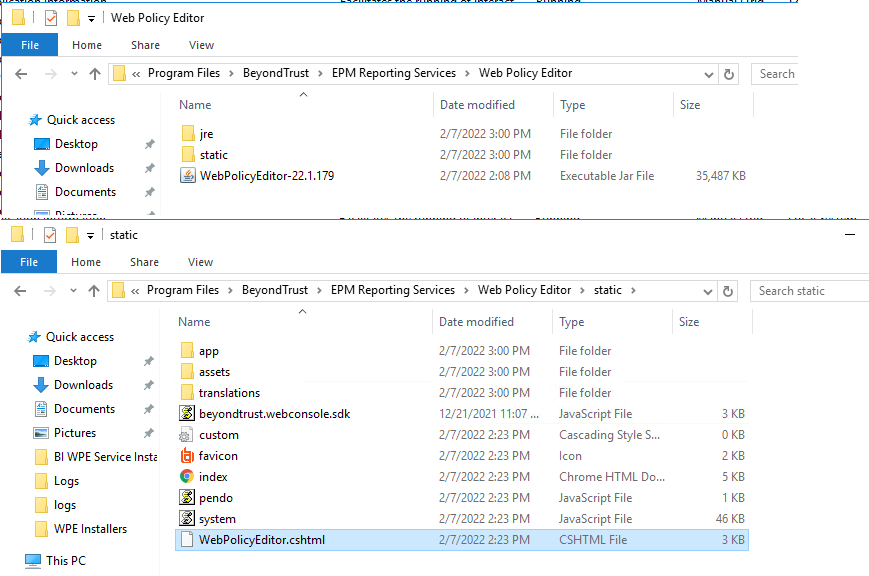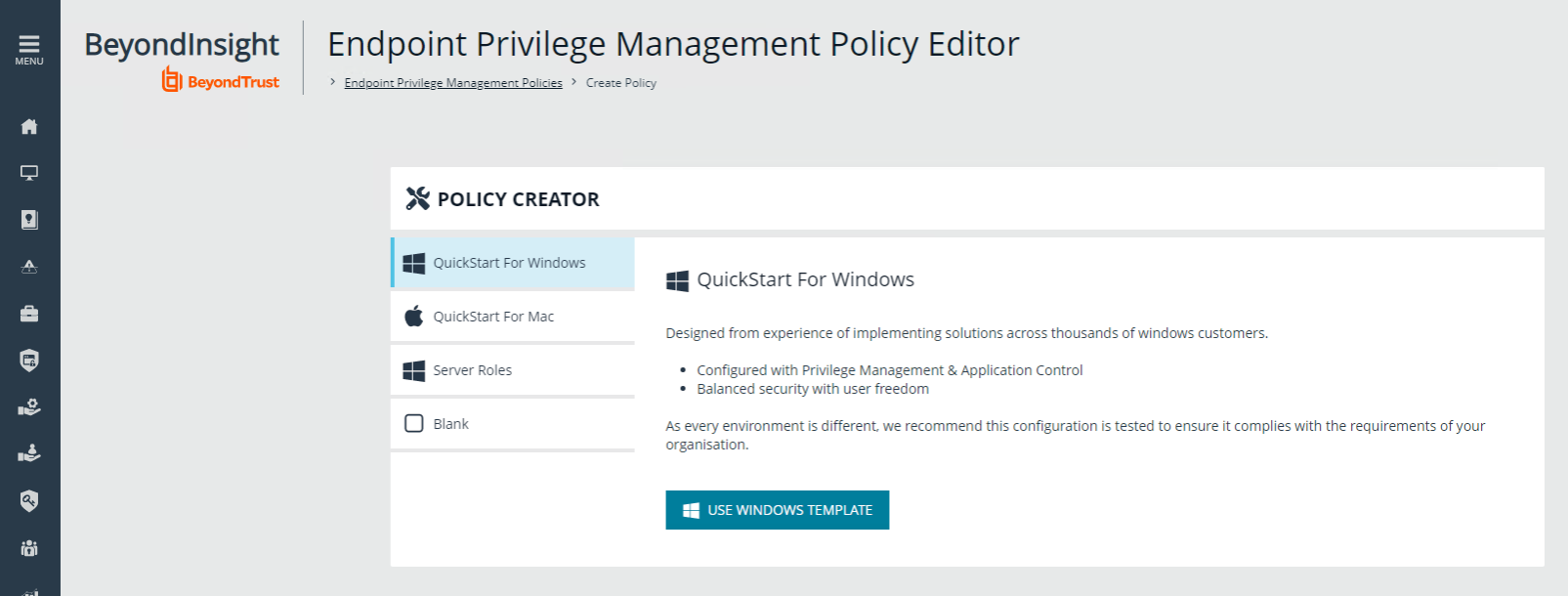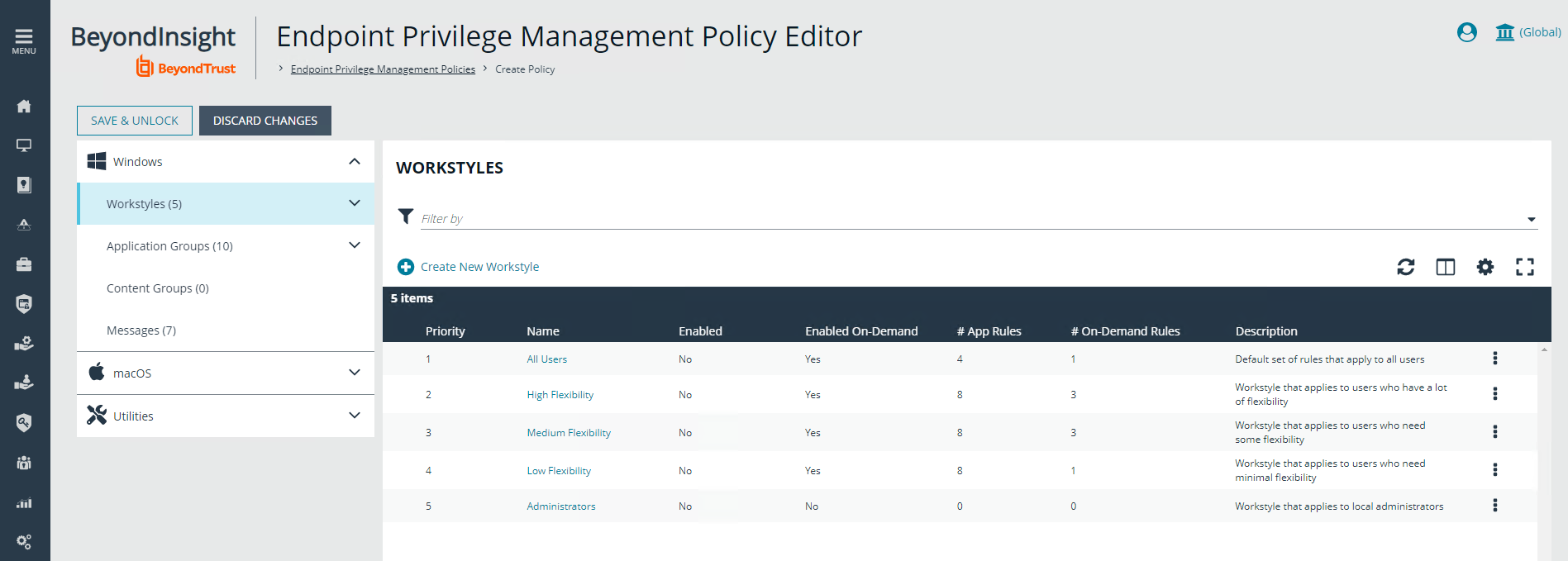Install Web Policy Editor in BeyondInsight Instance
- The WPE is compatible only with BeyondInsight 22.1 and later releases.
- If using WPE 23.4 or later version, BeyondInsight must be at least version 23.1.
Install Endpoint Endpoint Privilege Management WPE and the BeyondInsight WPE Plugin
- Copy the WPE installer and the BeyondInsight WPE plugin MSI files to the BeyondInsight server in the same parent directory. The files are named as follows:
- BeyondTrust WebPolicyEditor-2x.x.xxx.msi
- BeyondInsight.EPM.WebPolicyEditor.Services-2x.x.xxx.msi
- Run the WPE installer (BeyondTrust WebPolicyEditor-2x.x.xxx.msi). Check the Destination Folder selected is correct.
- Run the WPE plugin installer (BeyondTrust WebPolicyEditor.Services-2x.x.xxx.msi). Check the Destination Folder selected is correct.
The Web Policy Editor must be installed before the WPE service, as the service looks for the WPE files.
- Verify the WPE installed successfully, as follows:
- Navigate to the C:\Program Files\BeyondTrust\EPM Reporting Services\Web Policy Editor folder and verify the WebPolicyEditor-2x.x.xxx file is listed.
- Navigate to the C:\Program Files\BeyondTrust\EPM Reporting Services\Web Policy Editor\static folder and verify the WebPolicyEditor.cshtml file is listed.
- Verify the WPE works in BeyondInsight, as follows:
- From the left menu in BeyondInsight, under Endpoint Endpoint Privilege Management, click Policies.
- Click Create Policy.
- Verify the Policy Creator displays.
- Click through the QuickStart options to verify the templates contain preloaded Workstyles, groups, and Messages.
Upgrade the Endpoint Endpoint Privilege Management WPE
- Copy the latest WPE installer (BeyondTrustWebPolicyEditor-2x.x.xxx.msi) and the latest WPE Service, (BeyondInsight.EPM.WebPolicyEditor.Services-2x.x.x.xxx.msi), to the BeyondInsight server. We recommend copying to a c:\temp folder.
- Stop the BeyondTrust EPM Web Policy Editor service.
- Run the WPE installer (BeyondTrustWebPolicyEditor-2x.x.xxx.msi) on the BI server. Check the Destination Folder selected is correct.
- Run the WPE Service installer (BeyondInsight.EPM.WebPolicyEditor.Services-2x.x.x.xxx.msi) on the BI Server. Check the Destination Folder selected is correct.
- Verify the BeyondTrust EPM Web Policy Editor service has started.
- In the BeyondInsight console, verify you can view policies listed on the Endpoint Endpoint Privilege ManagementPolicies page:
- Click the menu for a policy, and then click View Policy.
- Verify you can view the contents of the policy.
- Press F12 or Ctrl + Shift + I to open the Dev Tools window.
- Click the Network tab.
- If red errors are listed for Vendor and Main with a GUID attached, you have two options to resolve:
- Copy the WebPolicyEditor.cshtml file manually from C:\Program Files\BeyondTrust\EPM Reporting Services\Web Policy Editor\static\ to C:\Program Files (x86)\eEye Digital Security\Retina CS\WebConsole\Views\Apps\.
- Uninstall and reinstall the BeyondTrust EPM Web Policy Editor Service.
For more information on working with the Web Policy Editor, see "Manage Endpoint Endpoint Privilege Management Policies" in the BeyondInsight User Guide.