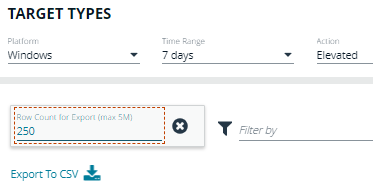Users Reports
There are three reports for users:
- User Experience
- Users Privileged Logons
- Users Privileged Account Management
When viewing the data, use the interactive tables and graphs to see high-level metrics and drill down to see more information on the collected data.
User Experience
The User Experience report shows you how many users have interacted with EPM events, and is broken down over the specified time frame.
This dashboard displays the following charts:
- Messages per action type: The number of times prompts and notifications were allowed or blocked, as well as the number of notifications presented. Drill down to see detailed information about each event of that message type.
- User experience over the last <time period>: The number of times users canceled a message, were presented a challenge, were blocked from launching an activity, or were allowed to use an application using on-demand privileges.
- Message distribution: The average number of Allow messages and Block messages users receive per day.
Privileged Logons
The Privileged Logons report shows you how many accounts with standard user rights, power user rights, and administrator rights have generated logon events broken down over the specified time frame.
The dashboard displays the following charts:
- Privileged logons over the last <time period>: The number of logons by the different account types over time.
- Administrators, Power Users, and Standard Users table: The number of logon events by administrators, power users, and standard users, and the number of users that logged in.
- Privileged logons by user type: The total number of privileged logons broken down by standard users and administrator users.
- Logons by account privilege: The total number of logons, broken down by standard user and administrator.
- Logons by account type: The total number of logons, broken down by domain accounts and local accounts.
- Top 10 logons by chassis type: The total number of logons, broken down by the top 10 chassis types.
- Top 10 logons by operating system: The total number of logons, broken down by the top 10 host operating systems.
- Top 10 accounts with admin rights: The top 10 accounts with admin rights that have logged into the most host machines.
- Top 10 hosts with admin rights: The top 10 host machines that have been logged on to by the most users with admin rights.
User Session
On the User Session report, accessed from the Privileged Logons report, you can view more details about the privileged logon account sessions. The details include the user name, logon time, account type, and domain, etc.
Export to a CSV File
The number of items that can be displayed at one time might be limited by the browser display. Use Export to CSV to save the items to a CSV file.
On a report page where Export to CSV is available, you must select the filter Row Count for Export (Max 5M), and then enter the number of rows to include in the CSV file.
All filters are saved to the file.
Privileged Account Management
The Privileged Account Management report shows any blocked attempts to modify privileged accounts over the specified time interval.
- Privileged Account Management over the last <time period>: A chart breaking down the privileged account management events and the number of events.
- Activity table: The number of Users blocked, Hosts blocked, Applications blocked, and the Blocked modifications within the specified time frame.
- By Privileged Group: The same data grouped by type of account. Click the account type for more information about the account and hosts with the Group Name filter applied.
- By application: The privileged account modification activity that was blocked, broken down by the description of the application used.
- Top 10 users attempting account modifications: The top 10 users who attempted modifications.
- Top 10 hosts attempting account modifications: The top 10 hosts attempting privileged account modifications.