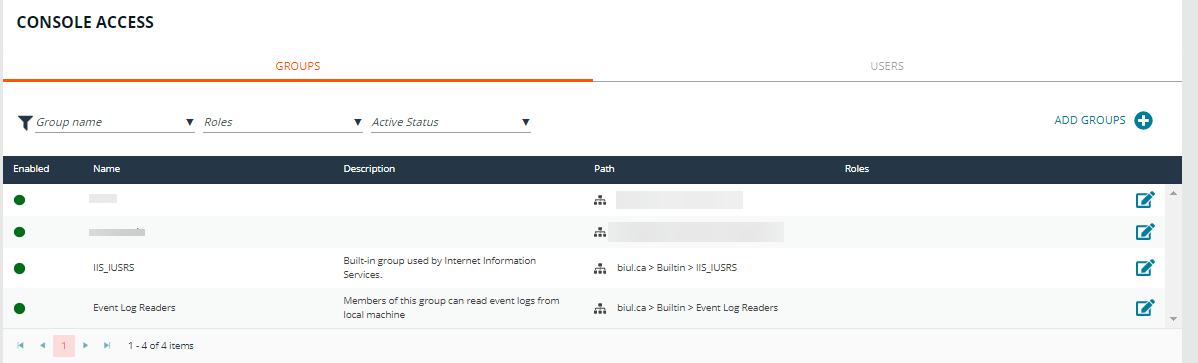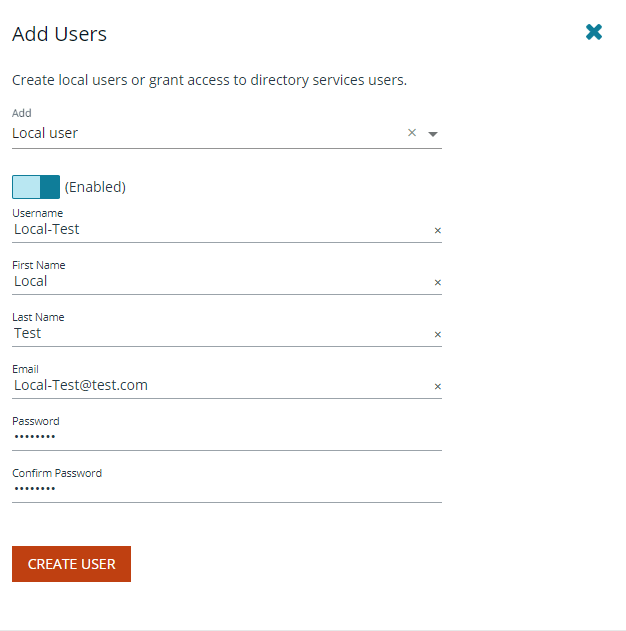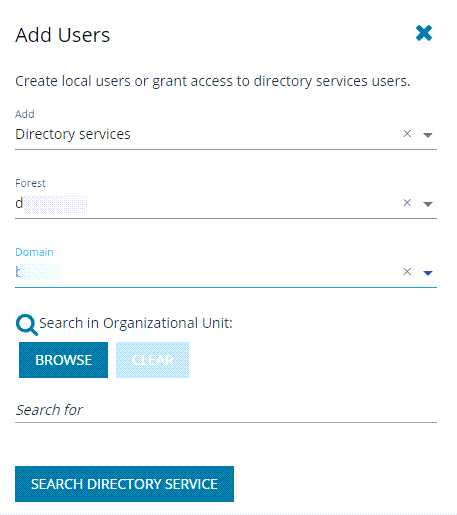Manage BIUL Console Access
You can add and manage user accounts and groups in the console.
Add a Local User Account
- Select the Settings menu.
- Click the Console Access tile.
- Click the Users tab, and then click Add Users.
- Click Add > Local User.
- Enter the following information:
- Enabled: Enable or disable the user account.
- Username: This will be used to authenticate the account in the console and must be unique in the system. Once the Username has been saved, it cannot be changed.
- First Name: The user's first name.
- Last Name: The user's last name.
- Email: The user's email address.
- Password: The user's password. Used to authenticate the account in the console. Must be at least 8 characters.
- Confirm Password: Must match the Password value.
- Click Create User.
Assign a Role to a User Account
- Select the Settings menu.
- Click the Console Access tile.
- In the Console Access list, click the Users tab.
- Click the edit icon for a local user account to display the Edit User Details page.
- On the User Details panel, click Roles.
- Select from the following roles:
- System Administrator
- API User
- Auditor
- Account Administrator
- Policy Administrator
- Software Administrator
For more information about role-based access, see Configure Role-Based Access.
Update a Local User Account
- Select the Settings menu.
- Click the Console Access tile.
- In the Console Access list, click the Users tab.
- Click the edit icon for a local user account to display the Edit User Details page.
- On the User Details panel, click Details (by default, this option is displayed). The following configuration options are available:
- Enable User: Enable or disable the user account.
- First Name: The user's first name.
- Last Name: The user's last name.
- Email: The user's email address.
- Click Save User.
Update Password for a Local User Account
- Select the Settings menu.
- Click the Console Access tile.
- In the Console Access list, click the Users tab.
- Click the edit icon for a local user account to display the Edit User Details page.
- On the User Details panel, click Authentication.
- Change the password, and then click Update Password.
Delete a Local User Account
- Select the Settings menu.
- Click the Console Access tile.
- In the Console Access list, click the Users tab.
- Click the edit icon for a local user account to display the Edit User Details page.
- Click the trashcan icon, and then click OK to confirm the deletion.
Add a Directory Services User
- Select the Settings menu.
- Click the Console Access tile.
- In the Console Access list, click the Users tab.
- Click Add Users.
- From the Add list, select Directory services.
- Select the Directory services Forest and Domain.
- To search in an organizational unit (OU), click Browse and select an OU.
- In the Search for box, enter the search criteria for the Directory services object. To help narrow the search, from the list at the right, you can select a Query Type.
- Click Search Directory Service. Search results are displayed.
- Select the user or group from the search results and it is added to the Console Access list.
The user is enabled or disabled depending on the Directory services configuration. The object configuration must be updated using Directory services.
Add a Directory Services Group
You can only add a group already created in Directory services. The group is enabled or disabled depending on the Directory services configuration. The object configuration must be updated using Directory services.
- Select the Settings menu.
- Click the Console Access tile.
- In the Console Access list, click the Groups tab.
- Click Add Groups.
- Select the Directory services Forest and Domain.
- To search in an organizational unit (OU), click Browse and select an OU.
- In Search for, enter the search criteria for the Directory Services object. To help narrow the search, from the list at the right, you can select a Query Type.
- Click Search Directory service. Search results are displayed.
- Select the group from the search results and it is added to the Console Access list.
Assign a Role to a Group
- Select the Settings menu.
- Click the Console Access tile.
- In the Console Access list, click the Groups tab.
- Click the edit icon for a group to display the Group Details page.
- Select the Roles tab.
- Select from the following roles:
- System Administrator
- API User
- Auditor
- Account Administrator
- Policy Administrator
- Software Administrator
For more information about role-based access, see Configure Role-Based Access.
Delete a Directory Services User or Group
- Select the Settings menu.
- Click the Console Access tile.
- In the Console Access list, click the Users or Groups tab.
- Click the edit icon for a local user account or group to display the Edit User/Group Details page.
- Click the trashcan icon, and then click OK to confirm the deletion.
Unlock a User Account
- Select the Settings menu.
- Click the Console Access tile.
- In the Console Access list, click the Users tab.
- Find the user account in the list, and then click the edit icon.
- Click Unlock User.