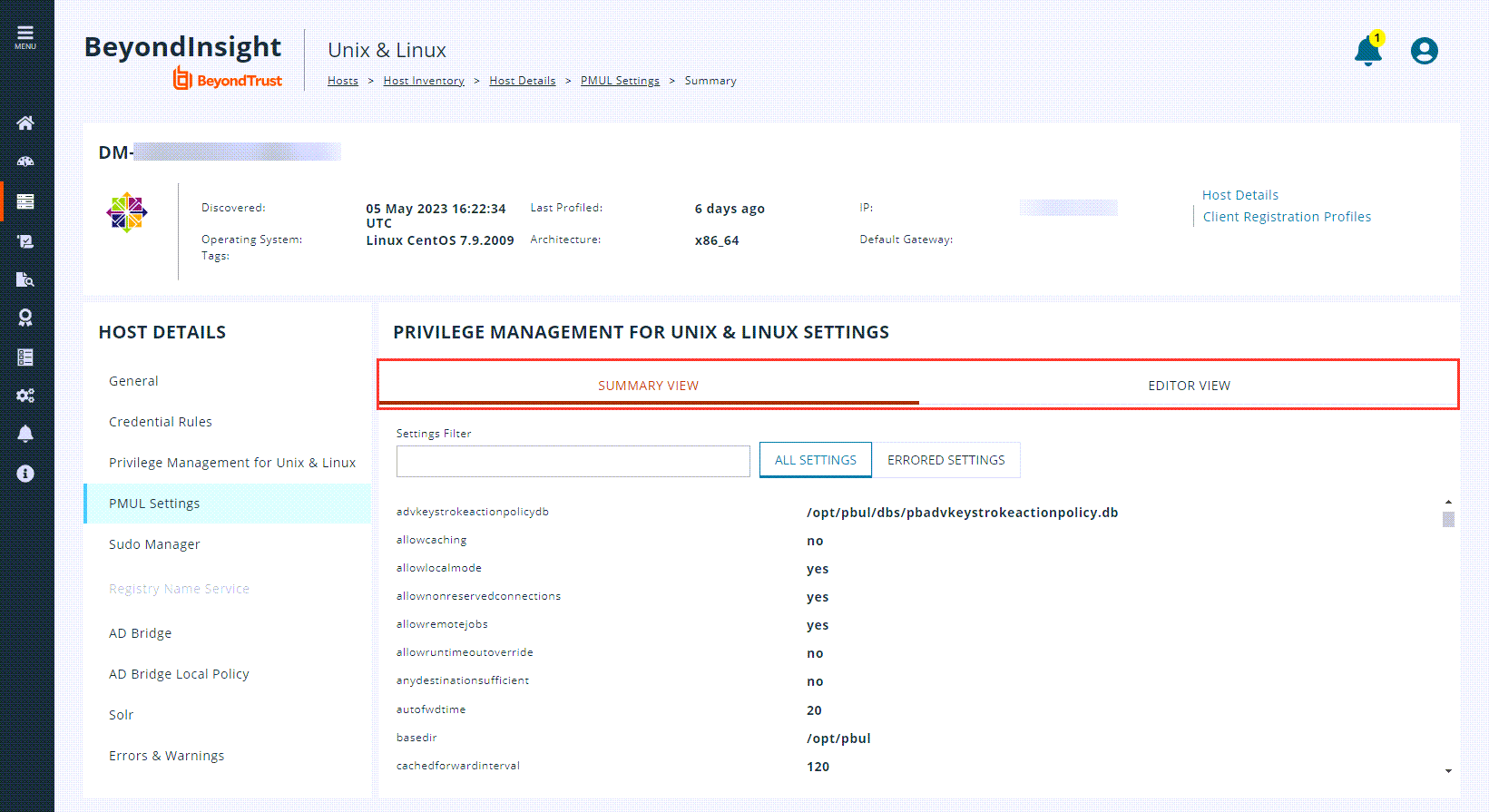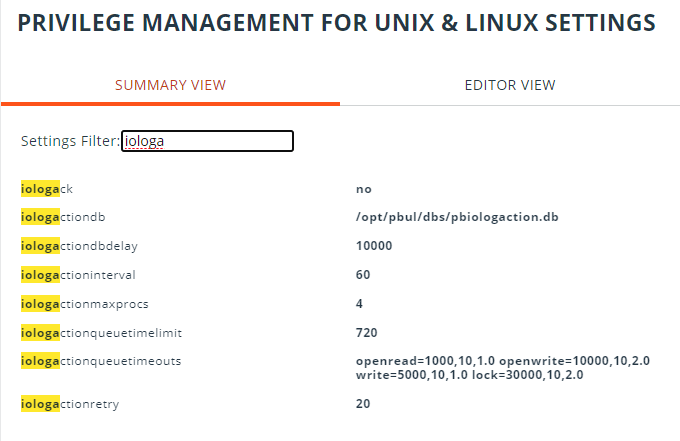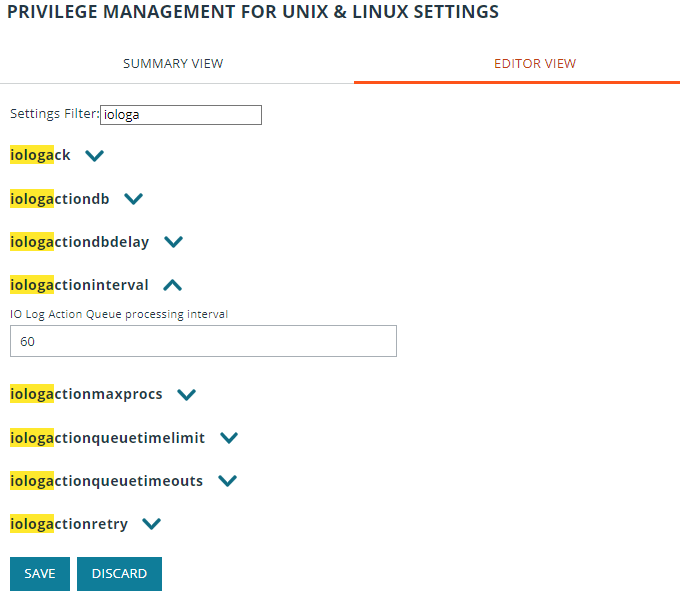View EPM-UL Settings
- Go to the Hosts > Host Inventory page, select a server entry, and then at the far right, click the ellipsis menu icon and select View Host Details.
- On the Host Details panel, select EPM-UL Settings. The Endpoint Privilege Management for Unix and Linux Settings pane is displayed.
The EPM-UL Settings details include Summary View (default) and Editor View options.
In both views, use the Settings Filter and options to quickly access the setting you are looking for. The default uses the All Settings option. Use the Errored Settings option to show only those settings whose values are not valid, and need to be resolved.
Starting with the BIUL 23.1 release, you can correct and save the invalid (errored) values in the editor, as long as you correct all of them. If you are using a previous version, you need to edit the settings file directly on the EPM-UL host.
Use the Summary View
The Summary View is the default view for the EPM-UL Settings page, displaying the current parameters for all settings. Use the Settings Filter to shorten the list of settings to view.
When you need to update settings, use the Editor View.
Use the Editor View
On the Host Details > EPM-UL Settings page, click the Editor View tab. Use the Settings Filter to shorten the list of settings to view.
To change the parameter for a setting:
- To the right of the setting, click the down arrow to open the parameter field.
- Enter the new parameter.
- Click Save.