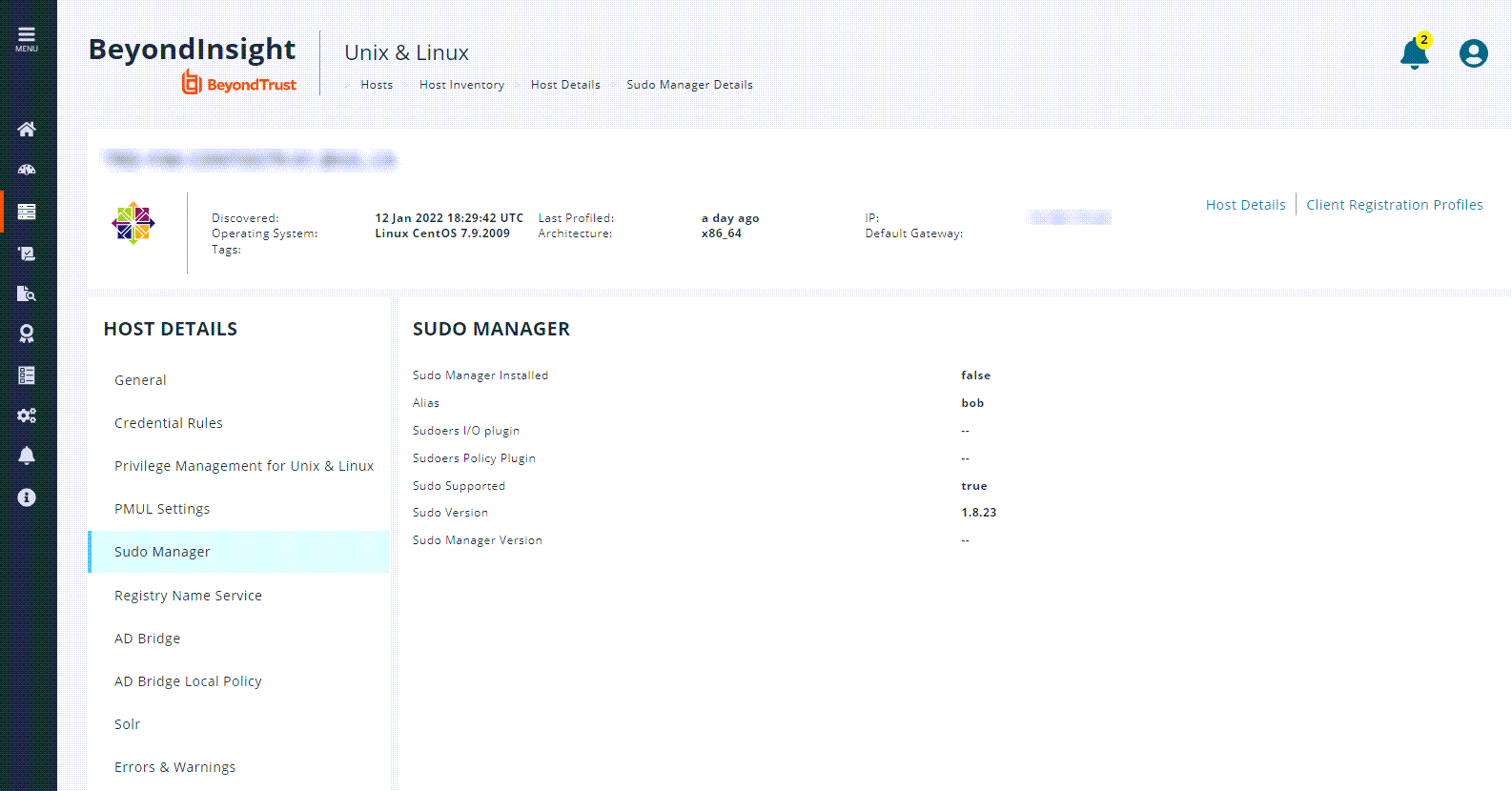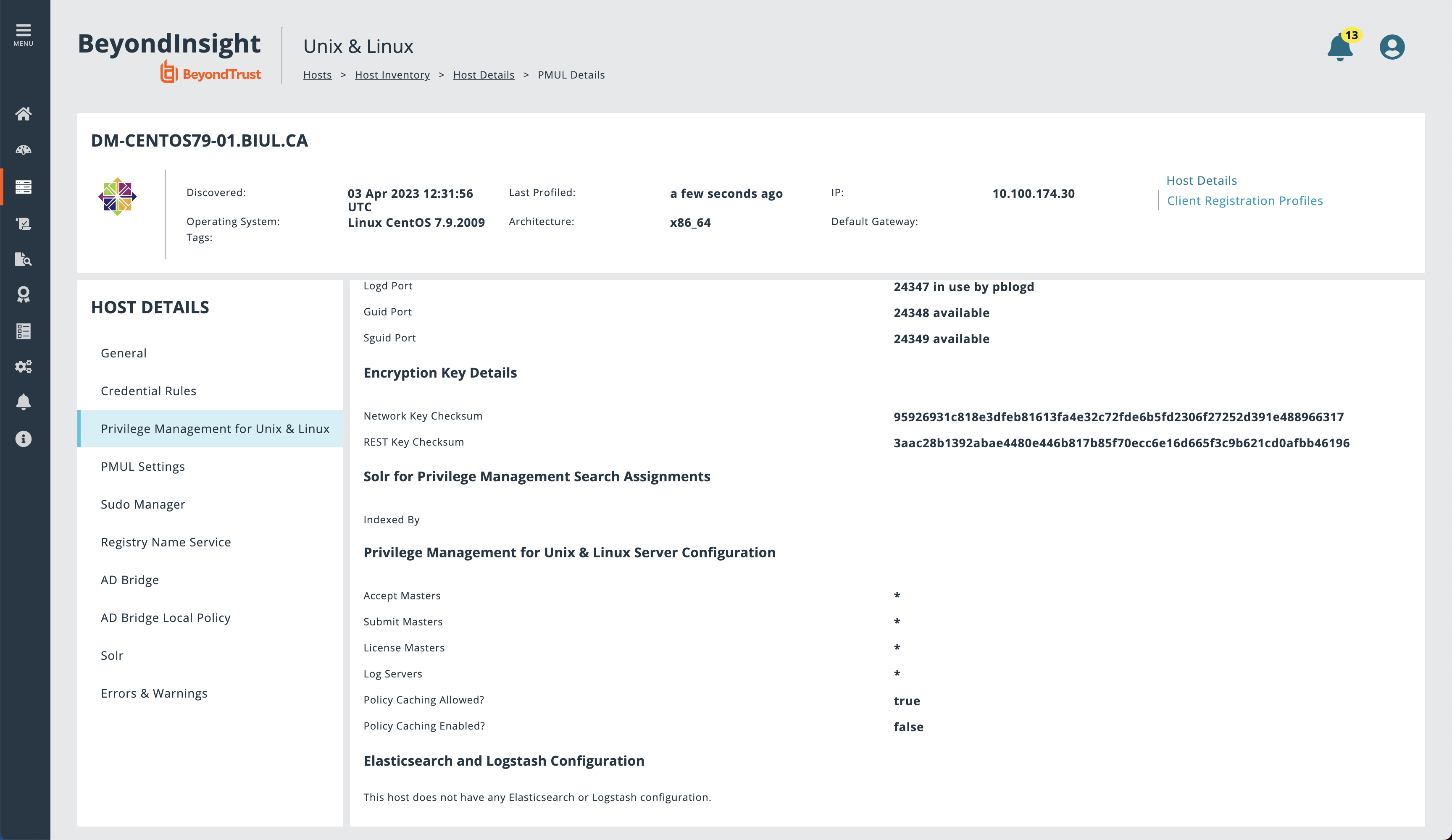View Host Details
You can view more information about host servers including errors and warnings for particular products deployed.
On the Host Details panel, you can manage the following settings:
- Configure the Endpoint Privilege Management for Unix and Linux (EPM-UL) Rest API Time Correction, which is the acceptable time offset between BeyondInsight for Unix & Linux (BIUL) and the EPM-UL host in seconds.
To view more information about a host:
- On the Hosts > Host Inventory page, select a server, and then at the far right, click the ellipsis menu icon and then select View Host Details. At the top, general host details are displayed, including:
- Discovered
- Last Profiled
- IP
- Operating System
- Architecture
- Default Gateway
- Tags
- Select an entry in the Host Details panel to view details about the host collected by BIUL. Details on errors and warnings are included here, if any.
REST API Connectivity
BIUL automatically configures a REST connection to EPM-UL Policy Servers.
Note the following when using the REST API:
- REST API connections can only be made to a Policy Server with EPM-UL v 9.4 or later.
- REST connectivity does not open any firewall ports. This must be done by the user.
- By default, EPM-UL uses self-signed certificates. BIUL does not verify a certificate authority.
To assist in sourcing errors and troubleshooting connections, a task displays on the Tasks page. Additional troubleshooting information may be available on the Host Details page.
Tag a Discovered Host
Tags are user-defined values that can be assigned to hosts to aid in filtering the discovered hosts in the Hosts Inventory grid. Tags are freely entered and as such allow the user to navigate to and manage hosts quickly.
You can create a tag for all hosts in a group such as Log Servers. Assign that tag to the log servers in your environment. Tags can then be used for filtering throughout the application. To find the log servers in the Hosts Inventory grid, simply filter by the Log Servers tag.
Create a New Tag
To create a new tag for a discovered host:
- Go to Hosts > Hosts Inventory page.
- Select a host, and then at the far right, click the ellipsis menu icon and select View Host Details.
- Under General Details, type the desired tag name in the Add tags field, and press Enter.
Assign Tags to Hosts
To assign an existing tag to a discovered host:
- Go to Hosts > Hosts Inventory page.
- Select a host, and then at the far right, click the ellipsis menu icon and select View Host Details.
- Under General Details, click the Add tags field and enter the tag name or scroll until you find the desired tag.
- Select the tag to apply it to the host.
Filter Hosts by Tags
To filter discovered hosts by a specific tag:
- Go to Hosts > Hosts Inventory page.
- Click the Tags dropdown menu at the top of the Host Inventory grid.
- Enter the tag name in the Search Term field and click Update to filter the results.
Delete an Existing Tag
To delete an existing tag on a discovered host:
- Go to Hosts > Hosts Inventory page.
- Select a host, and then at the far right, click the ellipsis menu icon and select View Host Details.
- Under General Details, click the Add tags field, and scroll till you find the desired tag.
- Click the X that appears beside the tag name to delete it from the list.
Set up Policy Caching
A cached policy can be used when the client is offline and cannot connect to the policy server. Setting up policy caching is optional.
The following must be in place to activate policy caching:
- The policy server must allow caching of policy by clients. Set this option during the policy server installation or set allowcaching in the pb.settings file after installation.
- The client must enable caching of policy from the server. Set this option during the installation of the client.
Policy caching can be configured during policy server or client installations, if the installation template used:
- Includes installation of a policy server. Set the Allow Caching option.
- Includes installation of a submit host and run host, and the installation uses client registration. Set the Enable caching option.
Policy caching is not supported on license server installs.
Since one applies to policy servers and one applies to policy clients, an EPM-UL host would not typically have both Allow Caching and Enable caching set.
To view the status of policy caching:
- Go to Hosts > Hosts Inventory page.
- Select a host, and then at the far right, click the ellipsis menu icon and select View Host Details.
- Under Endpoint Privilege Management for Unix and Linux, scroll to the Configuration section, and verify the values for Policy Caching Allowed? and Policy Caching enabled?