Manage BT Updater Enterprise Client Subscriptions
The following features are available on the Client Subscriptions page:
- View client machines that are configured to receive updates from the BT Updater Enterprise server.
- Lock subscriptions to specific versions of products.
- Unlock your subscriptions.
- Set throttling rates that apply when updates are uploaded to client machines.
- Copy policy settings to the BT Updater Enterprise client machine (enabled by default).
Any changes that you apply on the Client Subscriptions page are reflected on the Activity Feed page. Client subscriptions apply to individual clients as configured on the Client Subscriptions page. They are unrelated to the subscriptions listed on the Subscriptions page, which are specific to the BT Updater Enterprise server itself.
Lock and Unlock Client Subscription Versions
To lock and unlock client subscription versions, follow the below steps:
-
Log into the BT Updater website.
-
Select Client Subscriptions from the menu.
-
Select a client from the Client list and then click the More Options (vertical ellipsis) icon.
-
Select View Subscriptions. The subscriptions for this client are listed under the Subscription list.
-
Select a subscription from the list, and then click the More Options (vertical ellipsis) icon.
-
Select Version Lock/Unlock.
-
To lock a different version, select the version from the dropdown list in the Details pane, and then click Lock.
- When you are ready to download and install new updates for the subscription, click the More Options (vertical ellipsis) icon, and then select Unlock from the menu.
Once you have locked a version, you have committed to update to that version at scheduled settings.
Client Settings
The following client setting configuration options are available:
- To set a throttling rate for uploading updates to client machines, enter the maximum KB/day in the Upload Settings box.
- To copy settings from the BT Updater Enterprise server to its clients, click the toggle in the Policy box.
Once the Policy option has been enabled, the following settings are sent to Enterprise clients:
- Subscription frequency (update check interval).
- Download and publish schedule settings, including the configuration option Allow machine to reboot when required.
- Password changes. Changes will only be sent to the BT Updater Enterprise clients if the client is pointing to the root parent BT Updater Enterprise server.