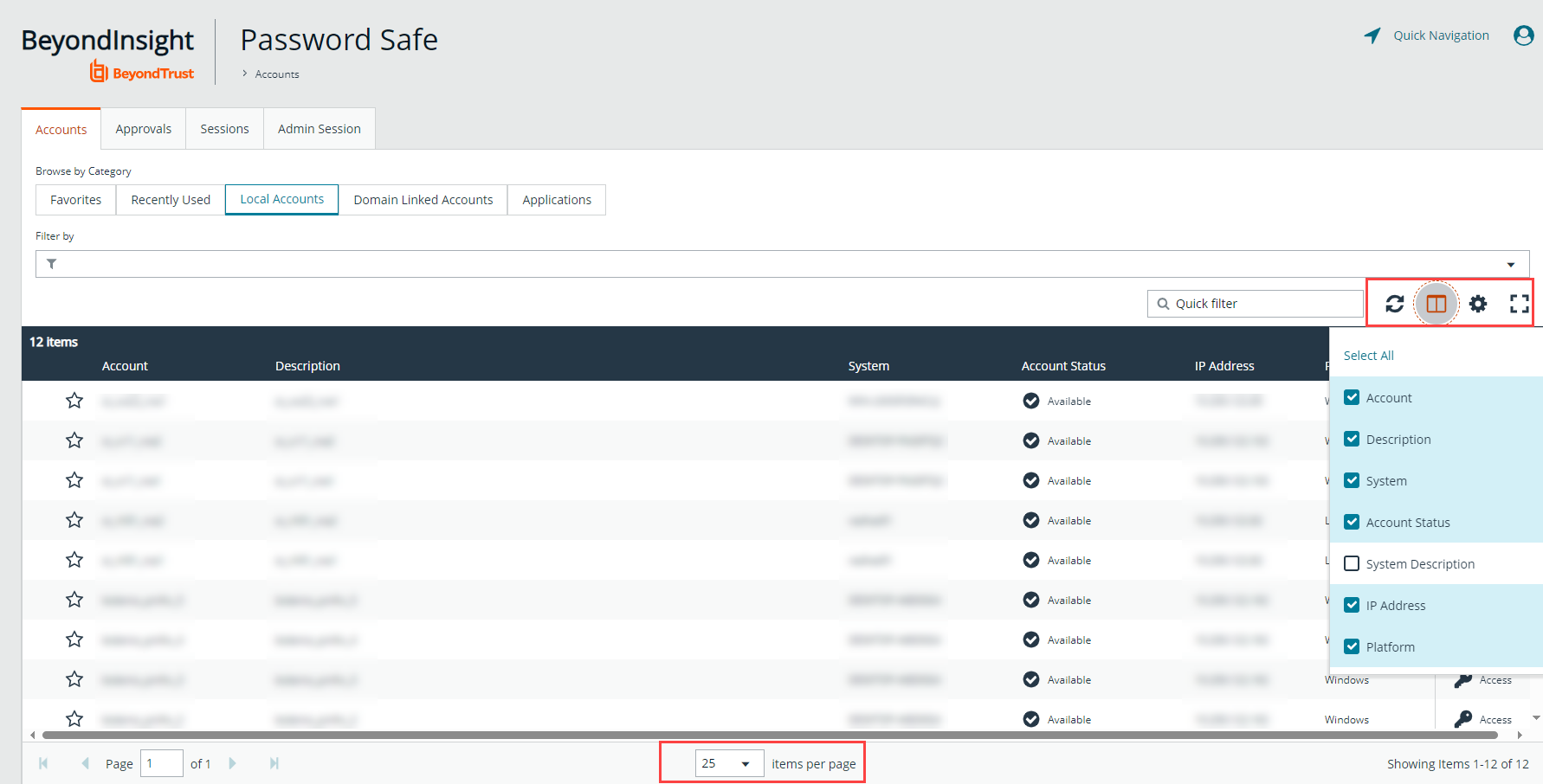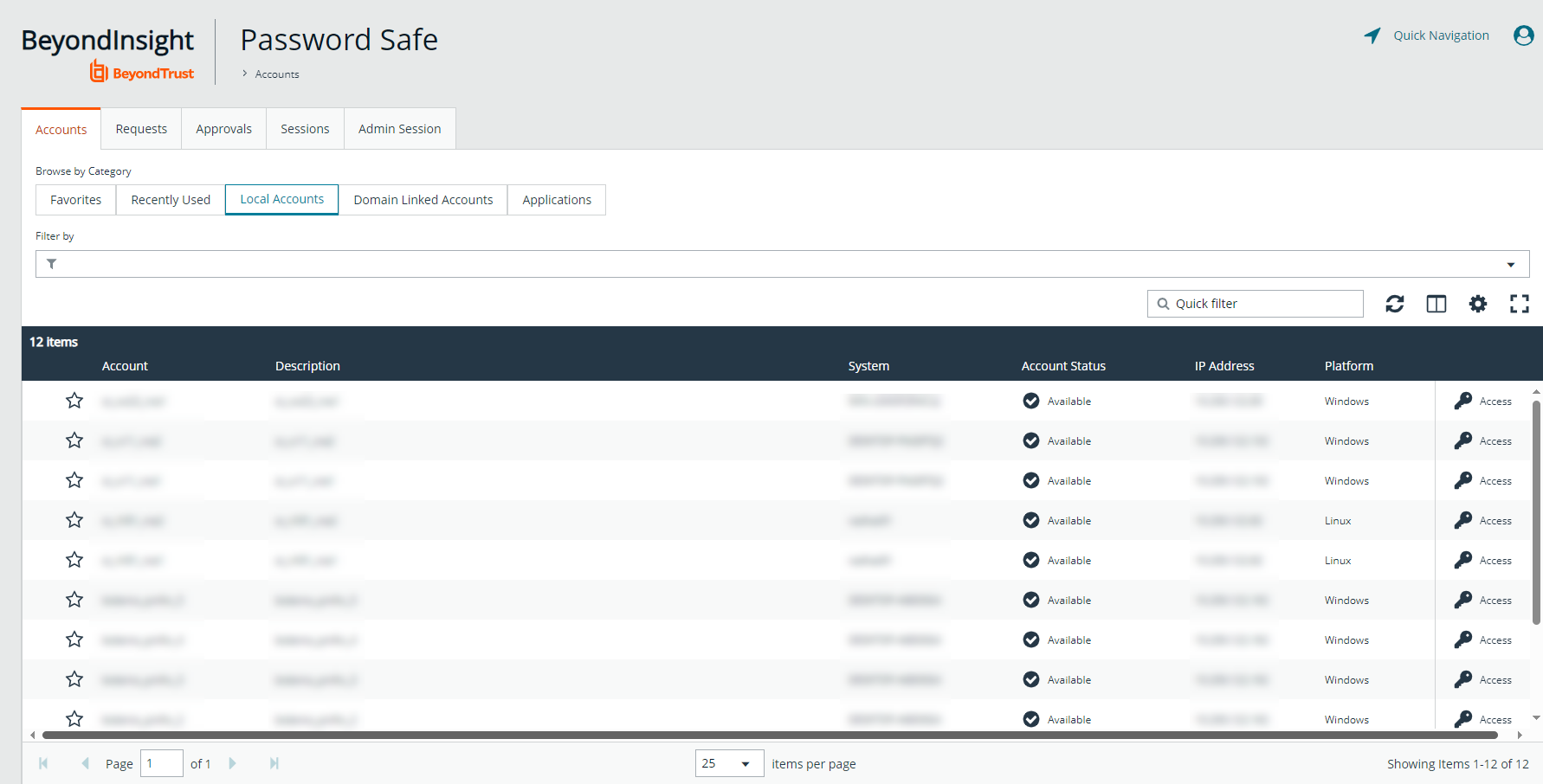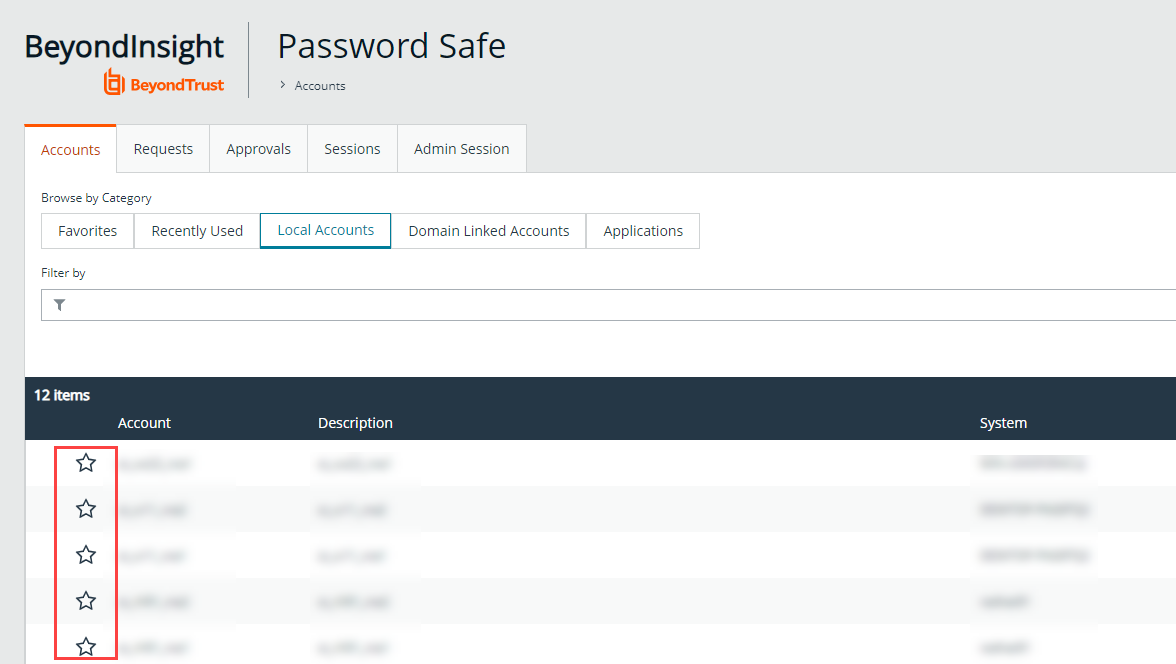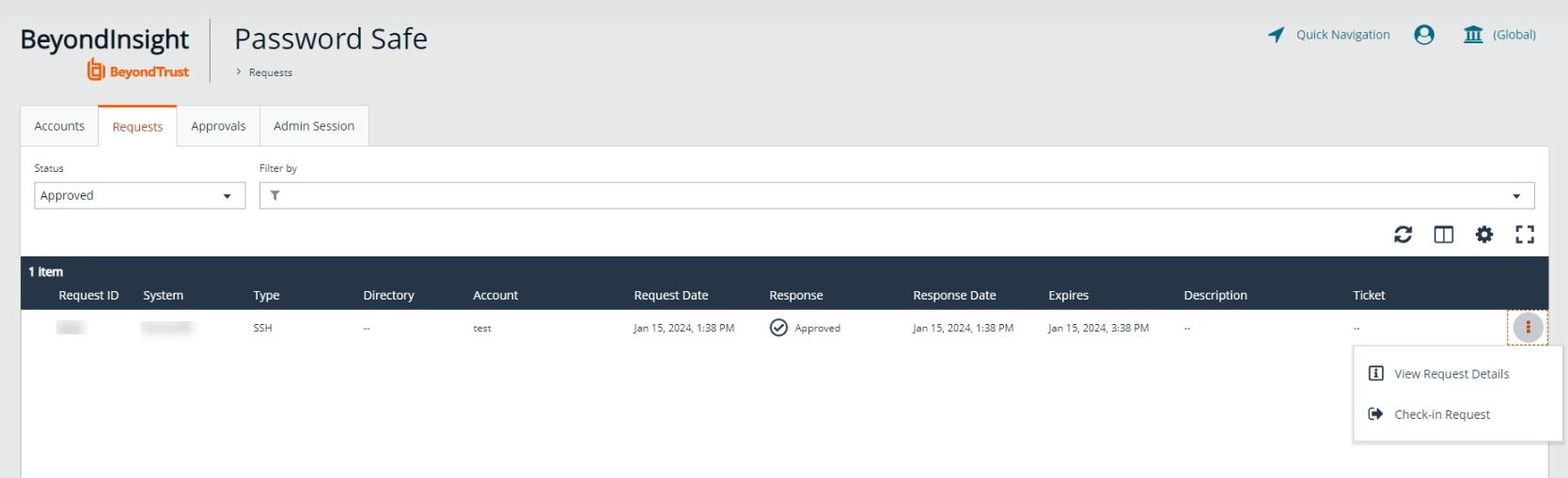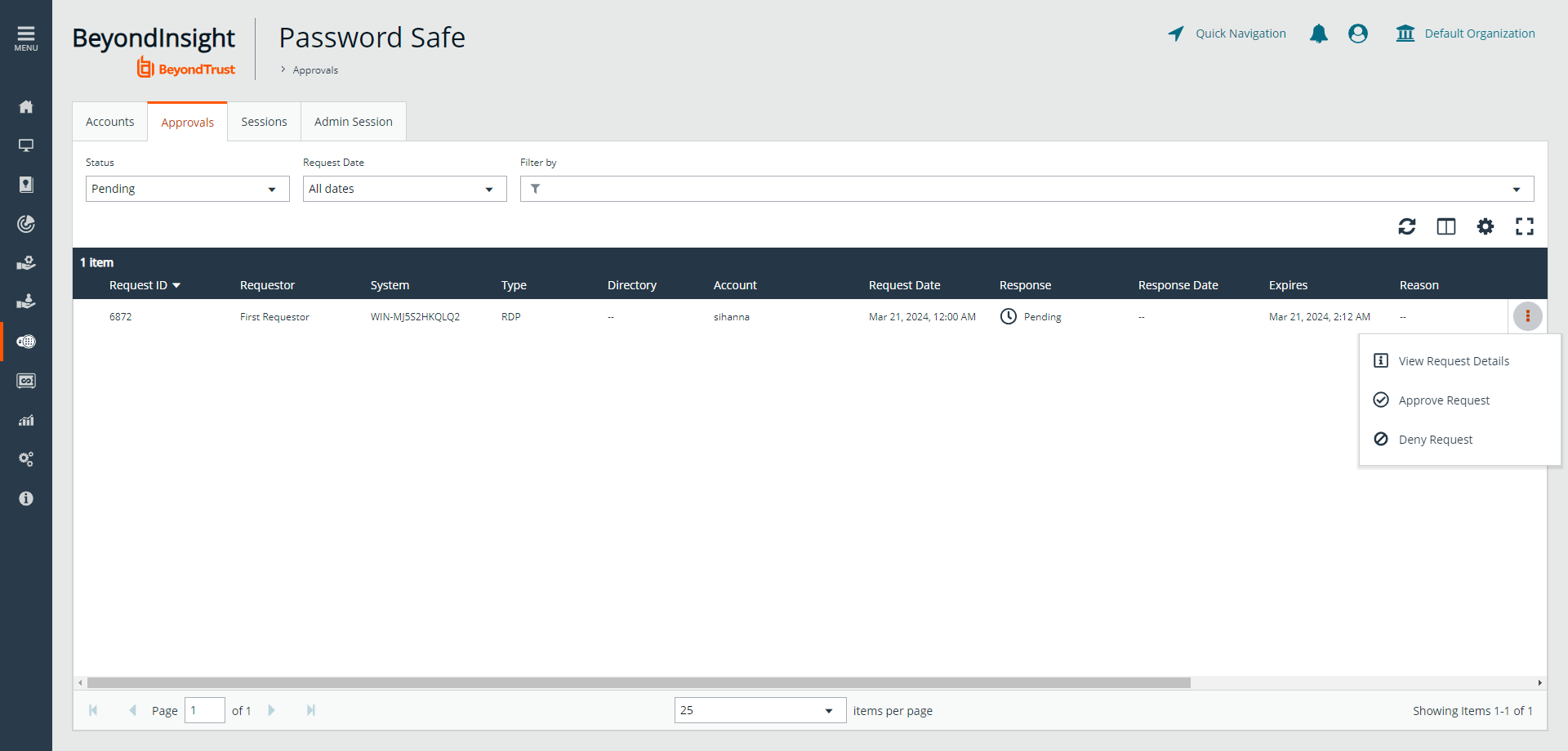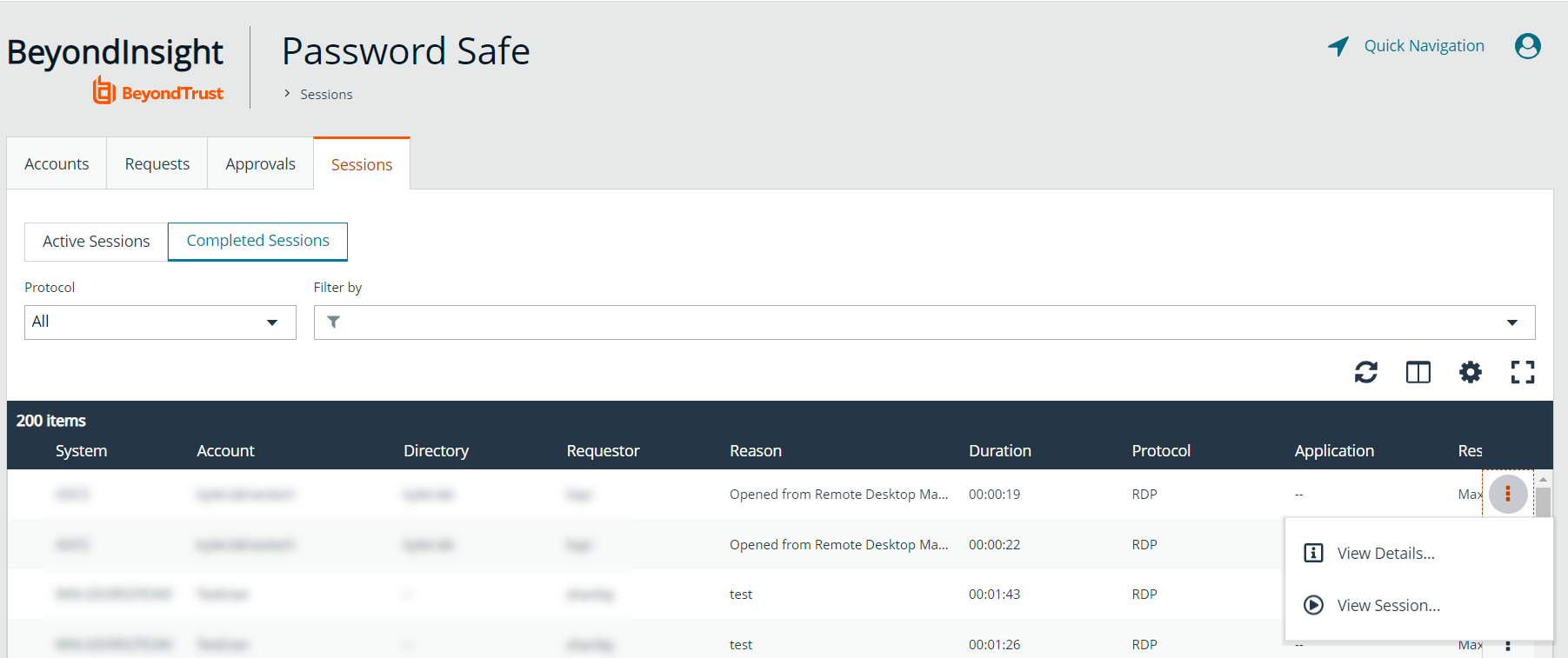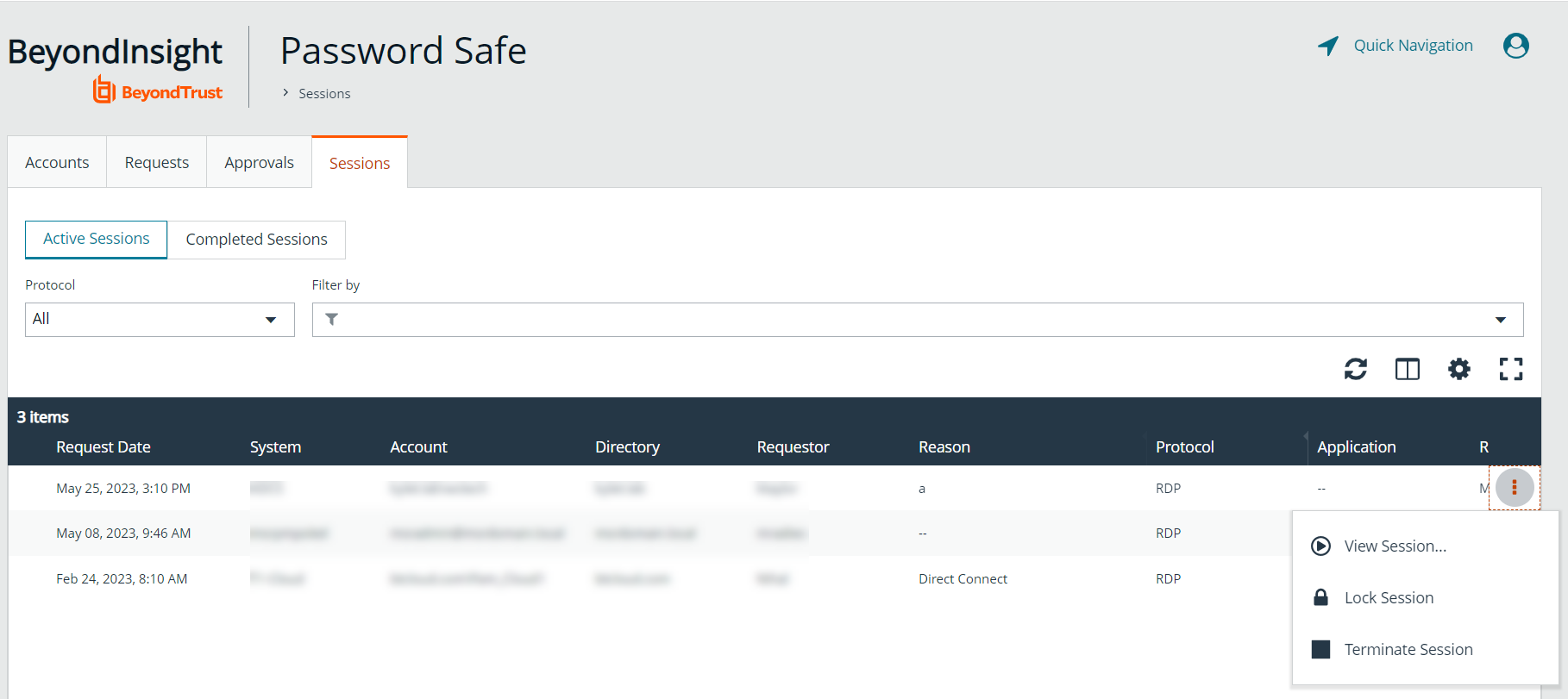Navigate the Password Safe Web Portal
Depending upon the permissions assigned to your user account, the Password Safe portal displays the following tabs:
- Accounts
- Requests
- Approvals
- Sessions
- Admin Sessions
An overview of each tab is described in the sections below.
Set Grid Display Preferences
You can set display preferences on Password Safe grids, using the following options represented by icons above the grid:
- Columns Chooser: Select the columns to change the column headings and information displayed in the grid.
- Grid Configuration: Choose the grid layout: Compact, Default, or Expanded.
- Expand Grid: Enlarge the display area. When selected, the icon changes to Collapse Grid. Click it to collapse the grid back to its original display.
An option to change the number of displayed Items per page is located below the grid. The changes appear dynamically as they are selected.
Accounts Tab Overview
The Accounts tab lists the managed accounts for which you have permissions to request access to retrieve passwords and start sessions. From this grid, you can initiate an access request for the listed accounts. From the Accounts tab, populate the list of managed accounts in the grid using any one of the following options:
- Click the Browse by Category buttons: Favorites, Recently Used, Local Accounts, Domain Linked Accounts, and Applications, to filter the list by category.
- Select filter criteria from the Filter by dropdown to filter by selected account properties.
- Search for accounts using the Quick Filter option.
- Click Load All Accounts to load all accounts in the organization.
The Status column from the Local Accounts and Domain Linked Accounts grids was removed in Password Safe version 23.1. This column, now called Account Status, has been re-added in Password Safe version 23.3.
For optimum efficiency, the web portal screen resolution should be no less than 1280 × 800 pixels.
When you first log in to the Password Safe web portal, no accounts are available in the Favorites tab. Click the star next to the account to add it to the Favorites tab. Click Refresh above the grid to update the listed accounts.
Requests Tab Overview
The Requests tab displays for users who have been assigned the Requestors role for any managed systems in Password Safe. It lists all requests that you have made. You can filter by approved and pending requests and view the request details by clicking the vertical ellipsis for the request, and selecting View Request Details. You can also check-in a request by clicking on the vertical ellipsis for the request, and selecting Check-in Request.
Approvals Tab Overview
The Approvals tab displays for users who have been assigned the Approver role for any managed systems in Password Safe and for Password Safe administrators. Approvers can view all requests for managed systems for which they have been assigned the Approver role. Password Safe administrators can view all requests for all managed systems. You can filter the requests by approved and pending requests, view request details, and approve or deny requests.
To view details of the request, click the vertical ellipsis for the request, and then click View Request Details.
To approve or deny a request from the Approvals grid, click the vertical ellipsis for the request, and then click Approve Request or Deny Request.
Sessions Tab Overview
The Sessions tab is displayed for users who have been assigned one or both of the two session reviewer roles for any managed systems: Recorded session reviewer and Active session reviewer. Depending on the roles assigned to your user account, you can view active or completed sessions using the buttons above the grid. By default sessions for all protocols are displayed. You can filter the list of sessions to display only RDP or only SSH sessions using the Protocol dropdown.
To view details of a completed session or to view the session, click the vertical ellipsis for the session, and then select View Details or View Session as required.
To view, lock, or terminate an active session, click the vertical ellipsis for the session, and then click View Session, Lock Session, or Terminate Session as required.
Admin sessions are listed in the grid only for users who have read permissions to the Password SafeAdmin Session Reviewer feature, as assigned by your Password Safe administrator.
Admin Session Tab Overview
The Admin Sessions tab is displayed only for users who have full control permissions to the Password Safe Admin Session feature and for Password Safe administrators. Admin sessions allow you to open ad hoc RDP and SSH sessions without going through the request process and allow you to select a node associated with another region to act as a proxy for the session. This is useful in larger environments when assets you need to access are not in your region. From Admin Session tab, you can start a session immediately by completing the form and clicking Connect.
For more information on requesting passwords and sessions, and managing sessions, please see the following: