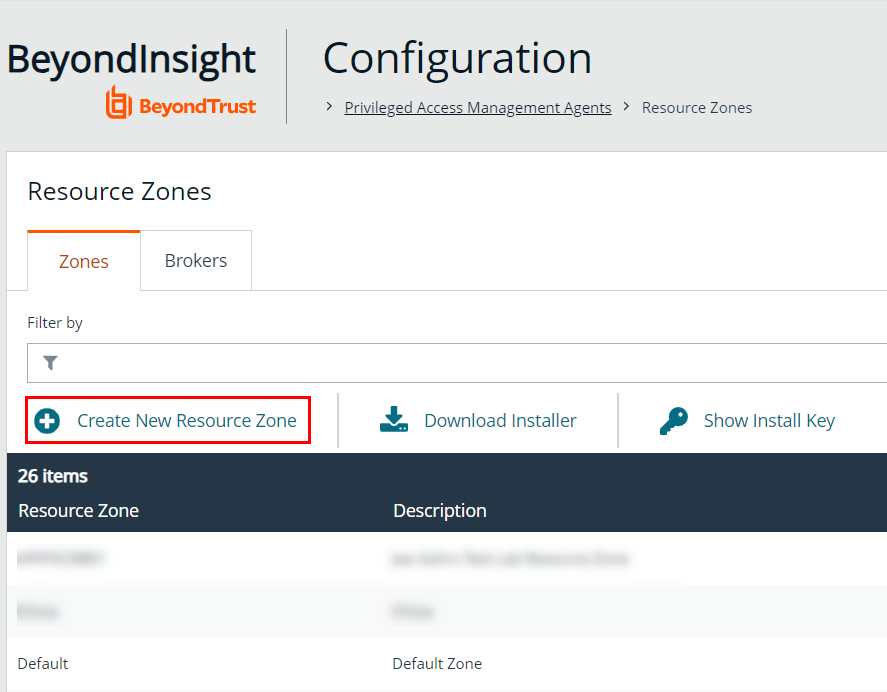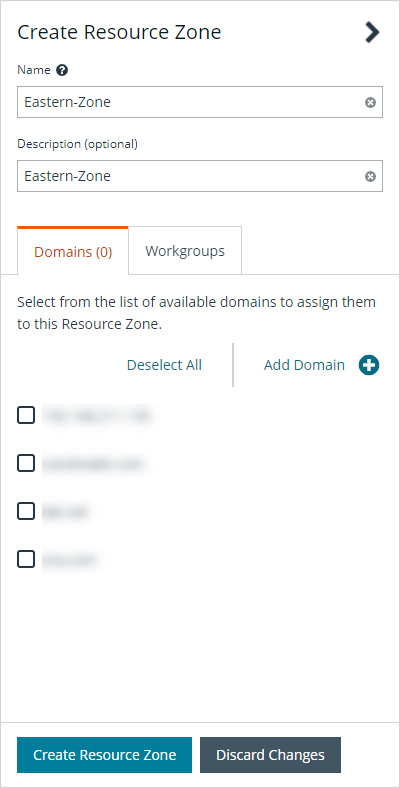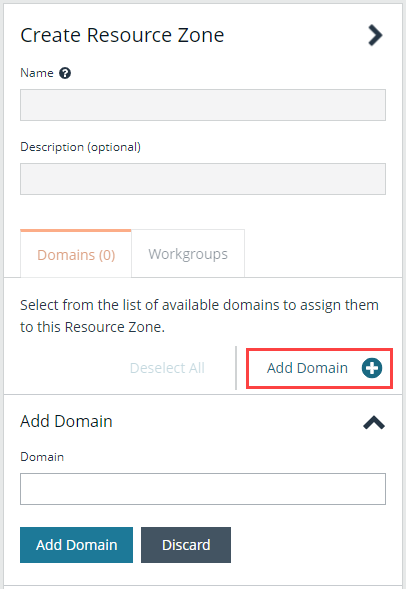Configure Resource Zones
Create a Resource Zone
One resource zone is required for your environment. This is the built-in Default zone. The Default zone is a catch-all for all domains and workgroups in your network and cannot be edited. You can create a maximum of 50 additional resource zones for your environment.
To create a new resource zone:
- From the homepage in BeyondInsight, click the Configure Zones tile.
- Click Create New Resource Zone.
- Enter a Name for identifying the resource zone. This can be up to 64 characters and cannot contain spaces.
- Enter a meaningful Description.
- Under Domains, select a domain from the list.
- Click Add Domain +.
- Enter the domain or LDAP server name in the Domain box.
- Click Add Domain.

- Do not select or enter any Workgroups. Instead, allow Password Safe to automatically create a workgroup using the name of the resource zone once the zone is created. A workgroup is used to segment functionality within Password Safe Cloud to specific managed systems. Existing workgroups that are not already associated with a resource zone are listed.
- Click Create Resource Zone.
Edit and Delete Resource Zones
You can edit or delete resource zones as follows:
- On the Resource Zones page, click the vertical ellipsis button to the right of the resource zone in the grid.
- Select Edit Resource Zone or Delete Resource Zone.
Editing a resource zone provides the same options as creating a resource zone, as documented in the steps above. You cannot delete a resource zone that has resource brokers associated with it. You must unregister all resource brokers from the zone first.