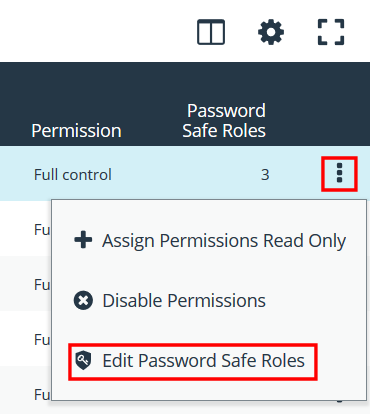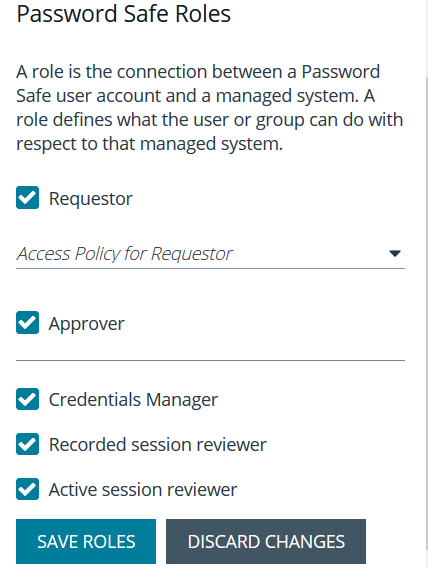Create a Group and Assign Roles
You cannot assign roles to the BeyondInsight administrator.
Roles are only available to BeyondInsight features.
- Navigate to Configuration > Role Based Access > User Management.
- From the Groups tab, click + Create New Group.
- Select Create a New Group.
- Enter a name and description for the group.
- Click Create Group.
- Assign users to the group:
- Under Group Details, select Users.
- From the Show dropdown list, select Users not assigned.
- Filter the list of users displayed in the grid by Type, Username, Name, Email, and Domain, if desired.
- Select the users you wish to add to the group, and then click Assign User above the grid.
- Assign features permissions to the group:
- Under Group Details, select Features.
- Filter the list of features displayed in the grid using the Show and Filter by dropdown lists.
- Select the features you wish to assign permissions to, and then click Assign Permissions.
- Select Assign Permissions Read Only or Assign Permissions Full Control.
- Assign Smart Groups permissions and roles to the group:
- Under Group Details, select Smart Groups.
- Filter the list of Smart Groups displayed in the grid using the Show and Filter by dropdown lists.
- Select the Smart Group or groups you wish to assign permissions to, and then click Assign Permissions.
- Select Assign Permissions Read Only or Assign Permissions Full Control.
- Select the Smart Group you wish to assign Password Safe roles to, and then click the vertical ellipsis button.
- Select Edit Password Safe Roles.
- Select the role(s). If selecting Requestor, also select an access policy from the dropdown.
- Click Save Roles.