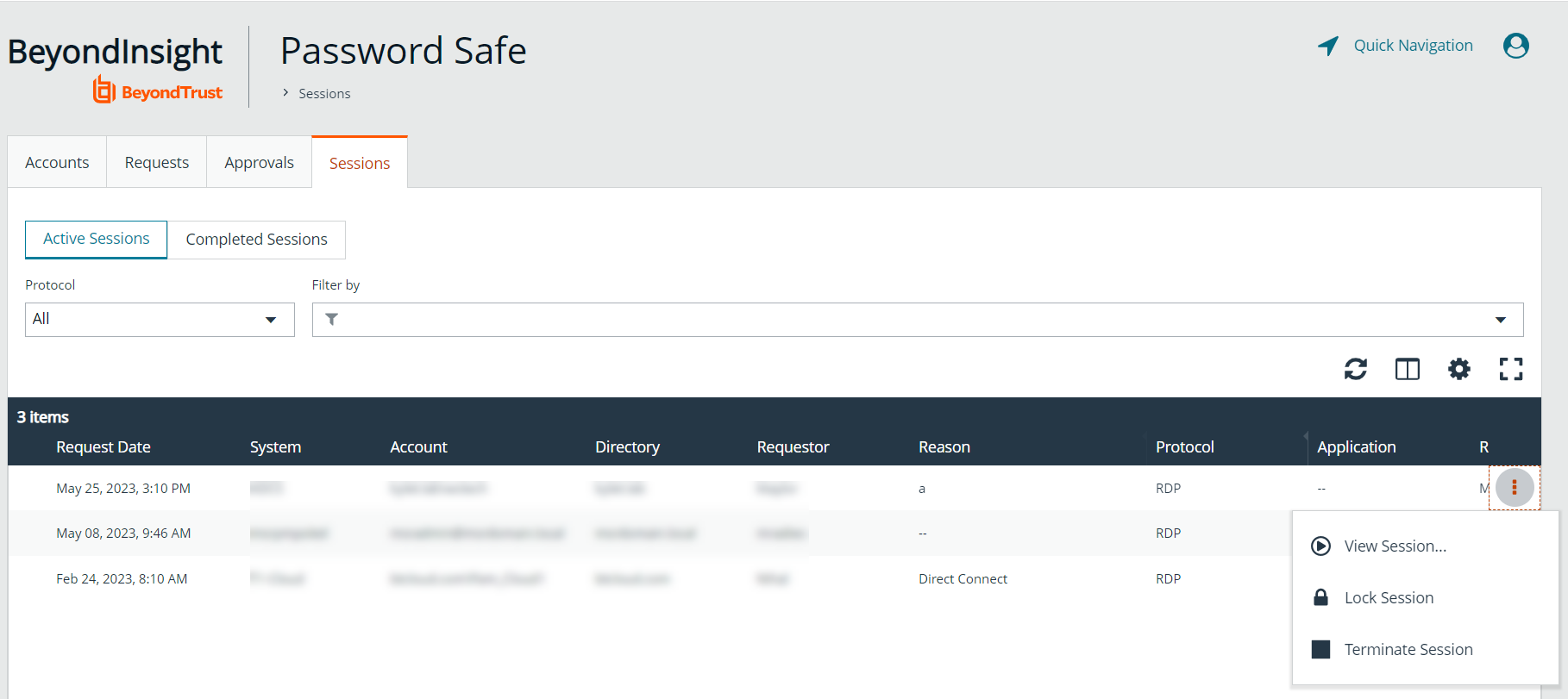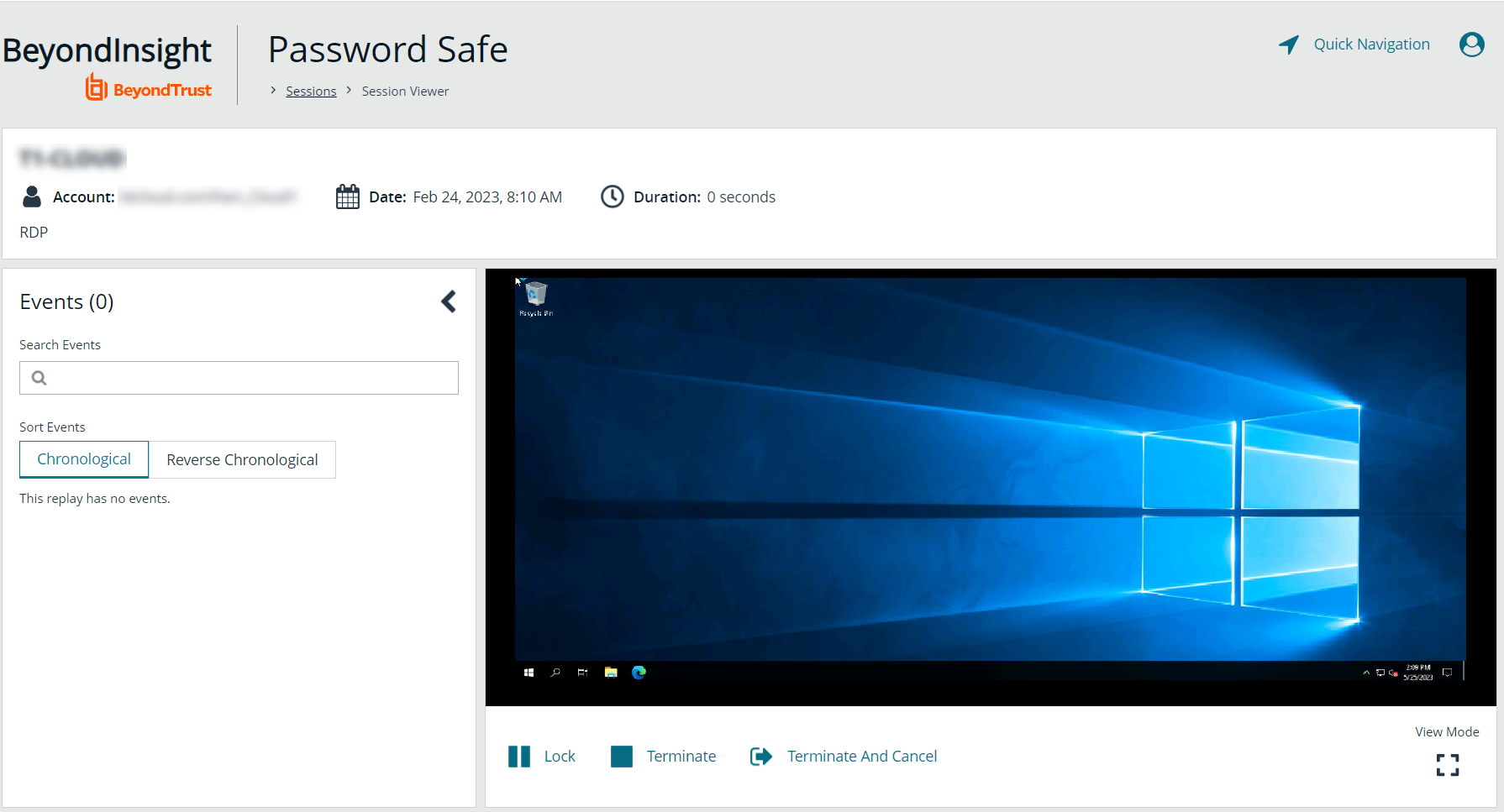Manage Active Sessions
Password Safe Administrators, ISA users, or users that have been granted permissions to the asset through a Smart Group that is assigned the Active Session Reviewer role can view and manage active sessions in real time. While viewing an active session you can lock, terminate, and cancel the session, as detailed in the steps below.
Admin sessions are listed in the grid only for users who have read permissions to the Password Safe Admin Session Reviewer feature.
- From the left navigation, click Menu, and then under Password Safe, click Active Sessions.
- Use the dropdowns above the grid to locate the session you wish to view or manage, and then click the vertical ellipsis for the session.
- Click Lock to immediately lock the session.
- Click Terminate to immediately disconnect the session.
- Click View Session to view the active session.
Keystrokes, such as those used when the user opens a window, accesses an application, or clicks an option, are logged in the Events pane as they are executed. You can sort these chronologically but you cannot select them during an active session.
- While viewing an active session, use the controls below the session display window as follows:
- Click Lock to immediately lock the session
- Click Terminate to immediately disconnect the session.
- Click Terminate and Cancel to immediately end a session and check in the request.
The Terminate and Cancel button is only present for sessions initiated by requestors. It is not available for sessions initiated by administrators or ISA users. It is also not available for Admin Sessions.
When a session is locked or terminated, the user receives a message indicating the session has been locked or terminated and to contact their administrator. Terminated sessions are removed from the Active Sessions grid, and can be viewed from the Completed Sessions grid.