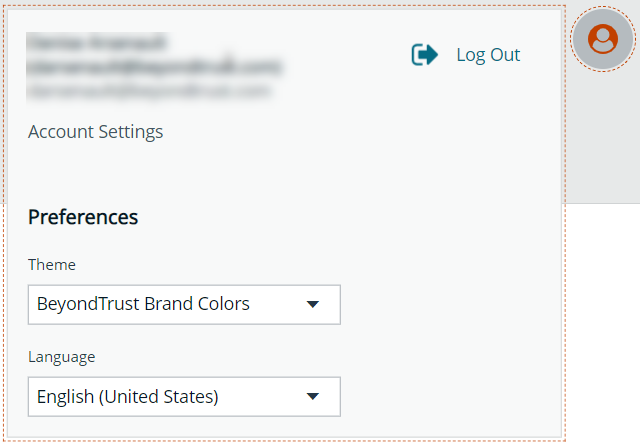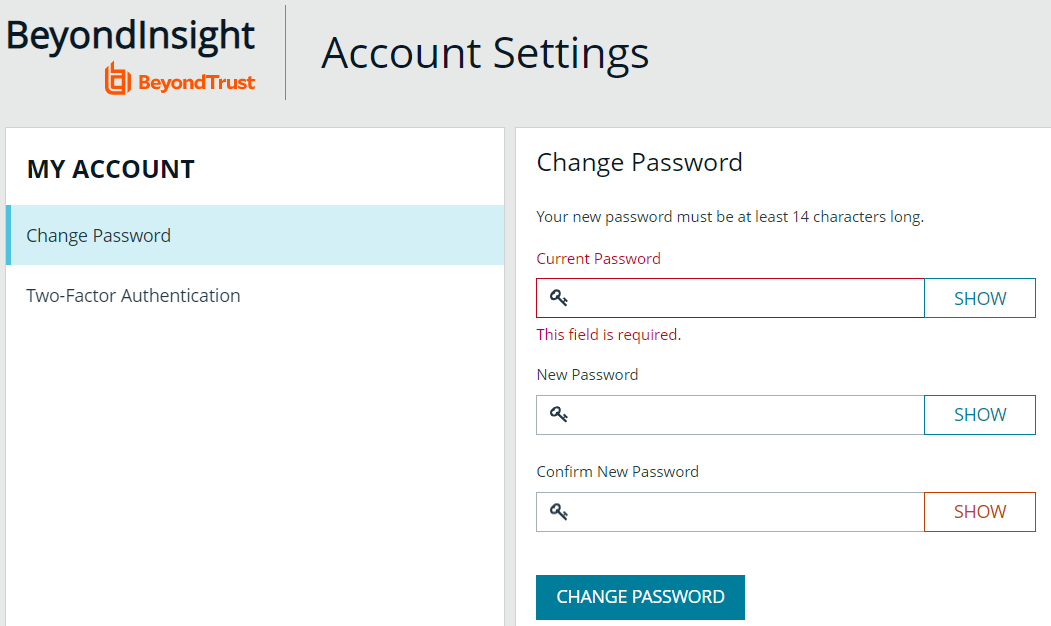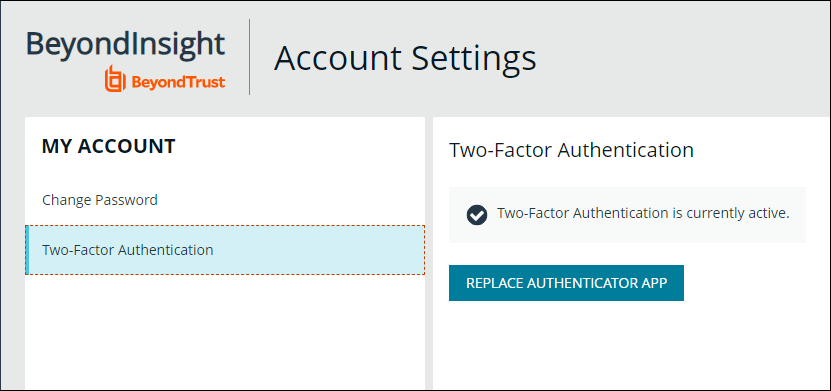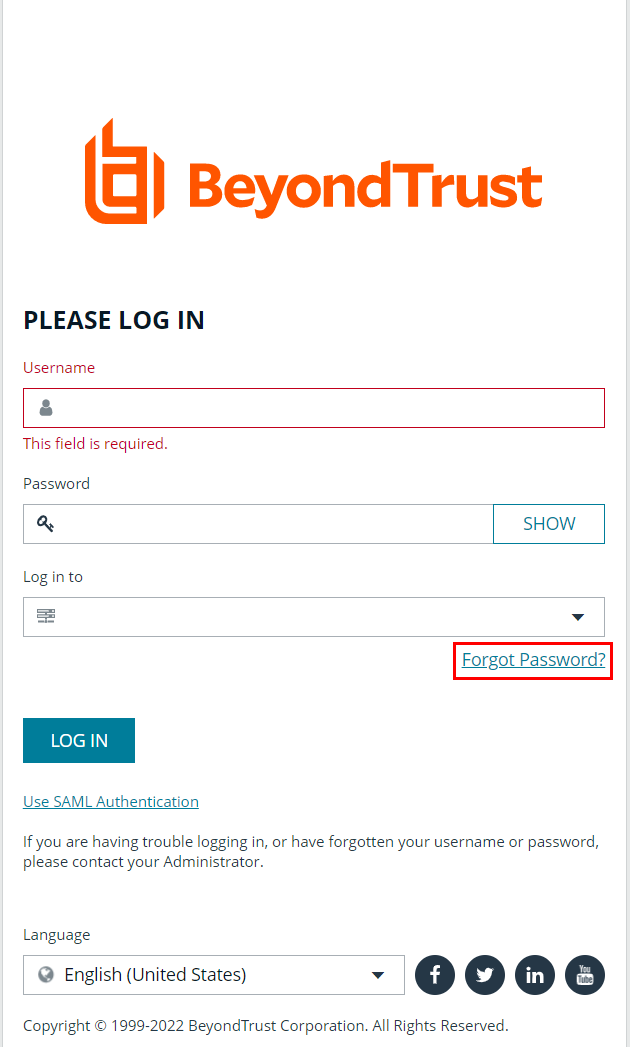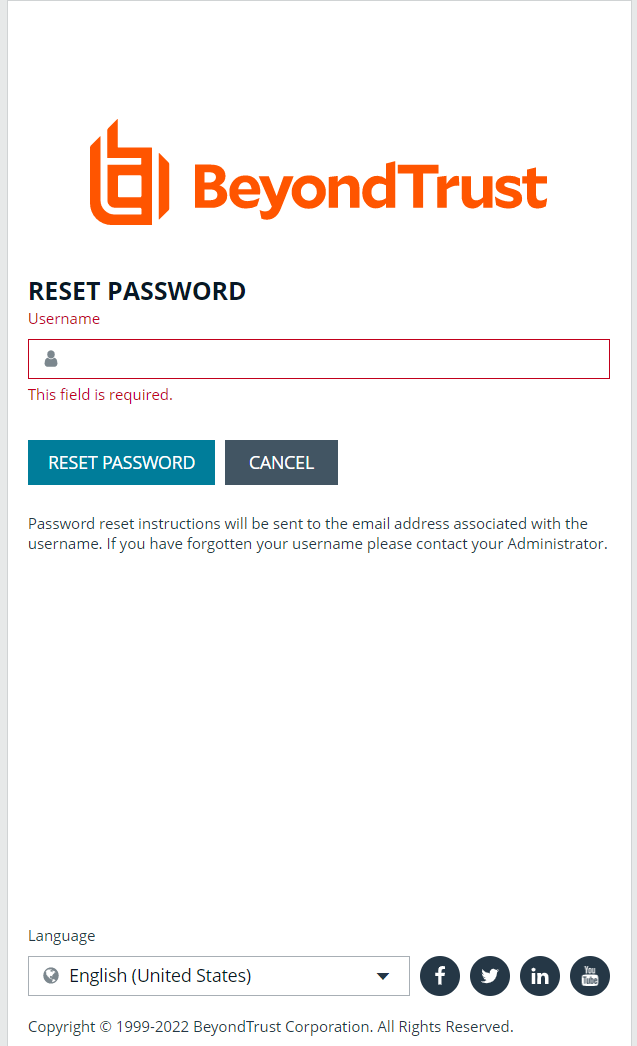Change and Reset Login Passwords
Change Password and Two-Factor Authentication Settings
Users can maintain the security and control of their account and protect it against unauthorized access. If you are logging in with a BeyondInsight local user account, you can change your password and two-factor authentication app from the Account Settings page. You cannot change your password if you are logging in with Active Directory or LDAP credentials, or if your account is locked out.
- In the console, click the Profile and preferences icon in the top-right corner.
- Click Account Settings.
- Update your password, and then click Change Password.
- If your account has two-factor authentication enabled and registered with a device, you can update the authenticator app as follows:
- Select Two-Factor Authentication from the My Account pane.
- Click Replace Authenticator App.
- Click Reconfigure Authenticator App to register a new authenticator app.
Reset Password
If you forget your console password, you can reset it as follows:
- Click the Forgot Password link.
- Enter your username, and then click Reset Password. An email containing a reset link is sent to the address associated with your username.
- Click the link in the email to be taken to the Enter New Password page, where you can change your password.
Resetting the console password is not available to users logging in with Active Directory or LDAP credentials.