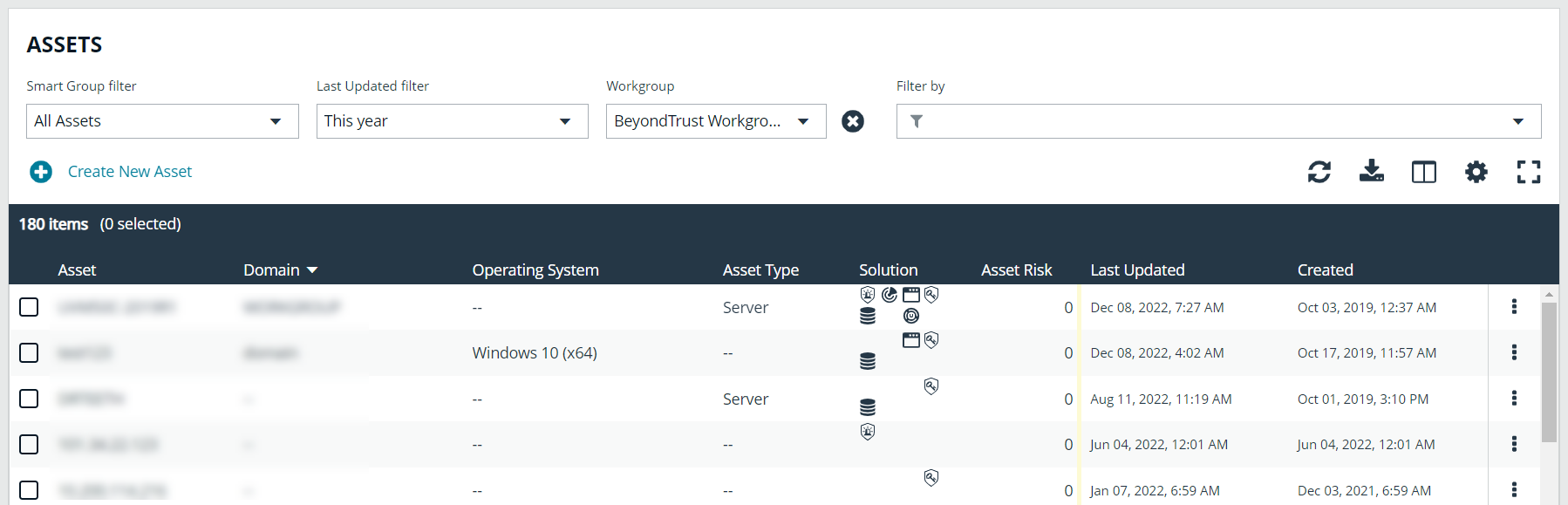Change and Set the Console Display Preferences
You can change the information displayed on BeyondInsight pages, including the columns, filters, grid size, and logos.
Set Display Preferences
You can set display preferences on grids and pages throughout your BeyondInsight instance.
You can display domains and filter by domains. If the domain name is not known or the asset is not part of a domain, the field is blank. By default, the Domain filter is not displayed.
- Select an area of the site, such as Assets.
- Above the grid, the following options and icons are available:
- Refresh: Updates the displayed information with recent changes.
- Download: Downloads the displayed information as a CSV file.
- Columns Chooser: Select the columns to change the column headings and information displayed in the grid.
- Grid Configuration: Choose the grid layout: Compact, Default, or Expanded.
- Expand Grid: Enlarge the display area. When selected, the icon changes. It can be clicked again to Collapse Grid.
Some options are not applicable to some grids, so fewer icons may display on those grids.
- An option to change the number of displayed Items per page is located below the grid.
- The changes appear dynamically as they are selected.
Filter Records
Create a filter to match records you want to view on a page.
- Select an area of the site, such as Assets.
- Above the grid, there are options for filtering. The filter options available vary based on the page or grid selected. However, some common filtering options include:
- Smart Group filter: Select to filter information by Smart Group association.
- Last Updated filter: Select to filter by a specific period or a custom date range.
- Filter by: Choose to filter the information by Domain, Operating System, Workgroup, etc., or other details specific to the information displayed. For each filter selected, enter the content you want to search for in the filter box's text field.
- Apply as many filters as desired.
- The information dynamically changes to match the selections.
- Filter selections persist if the page is reloaded. To remove a filter, click the X on the filter.
- To select all records listed on all grid pages, check one box in the grid and press Ctrl+A.
- To deselect all records listed on all grid pages, press Ctrl+Shift+A.