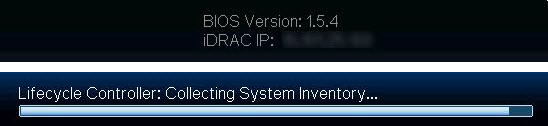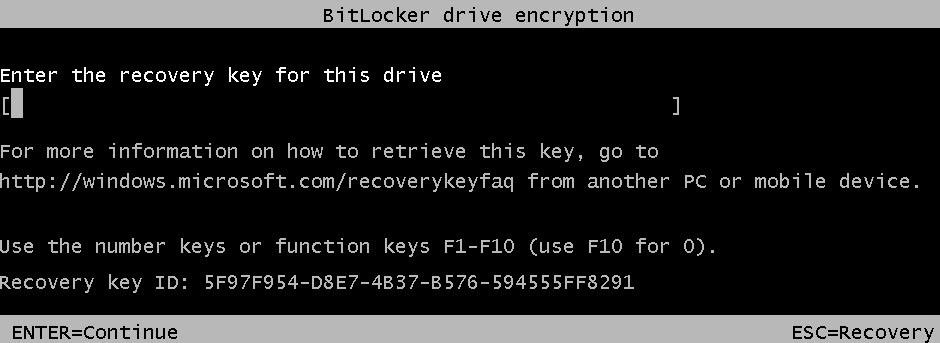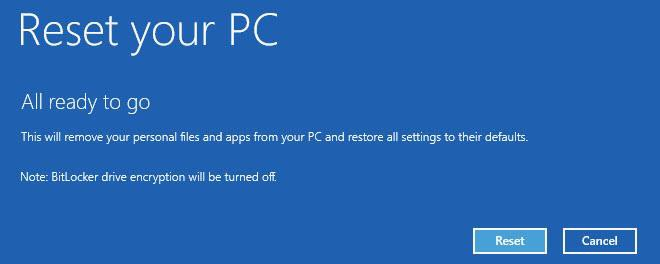Perform U-Series Appliance Recovery
Use the recovery procedure to rebuild your U-Series 20 or U-Series 50.
All information saved or configured on the U-Series Appliance will be lost. There is no way to recover this data.
- Start the process by retrieving the BitLocker keys. You can do this in either of two ways:
- Open File Explorer and look for an external drive with a label of U-Series Appliance-BITLOCK. There is a text file on this drive for each drive letter on the U-Series Appliance (one drive on most images and four drives on older U-Series 50 models).
- If the internal USB has been removed and cannot be located, type the following command into a command window to display and save the BitLocker passwords:
Manage-bde -protectors -get c:
To pipe to a file type:
manage-bde -protectors -get c: > "bitlocker C.txt"
- Restart the U-Series Appliance. At the BIOS screen, press F8 to access the Windows boot options.
Try pressing the F8 key every few seconds to make sure you do not miss the chance to access the boot options.
- Press Enter to go to the BitLocker key prompt.
- Enter the BitLocker password for the C: drive (matching the ID), and press Enter.
- On the Advanced Boot Options screen, press Enter to choose Repair Your Computer.
- Click Troubleshoot.
- Click Reset Your PC.
- Enter the drive password for the displayed ID and click Continue.
- Click Next.
- For the U-Series 50 only, select All drives.
- Click Just remove my files.
- Click Reset.
After you click Reset, BitLocker drive encryption will be turned off. It will be enabled again later in the process.
- The U-Series Appliance is imaged with the original manufacturing image.
- Insert the USB which contains the BitLocker keys. The BitLocker keys will be regenerated and saved to the USB.
- On the first reboot, scripts run that are required to set up the U-Series Appliance. This part of recovery is automatic and forces a system reboot when it is complete.
- After the second reboot, a command window displays. BitLocker starts the drive encryption. Updates are displayed on the drive encryption progress.
- After BitLocker is complete, run Update Appliance.bat on the desktop.
- Click Next on the auto-update window.
- All products will update to the most recent version on the public update server. When auto-update finishes, click Next. All updates are now complete.
- Enter the license key for Windows and the license key for SQL Server.
- For the final stage of preparation, run Prepare For Shipping.bat. All temporary and setup files are removed; Windows and SQL Server are licensed. You are now ready to configure your U-Series Appliance.