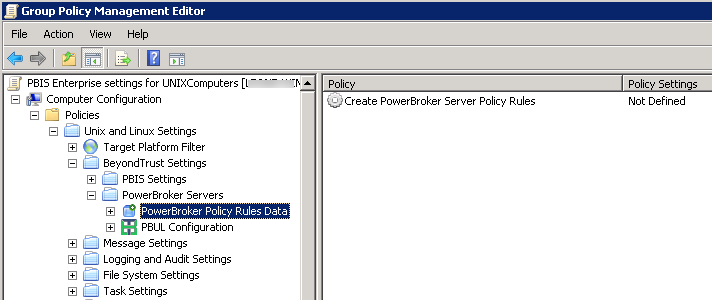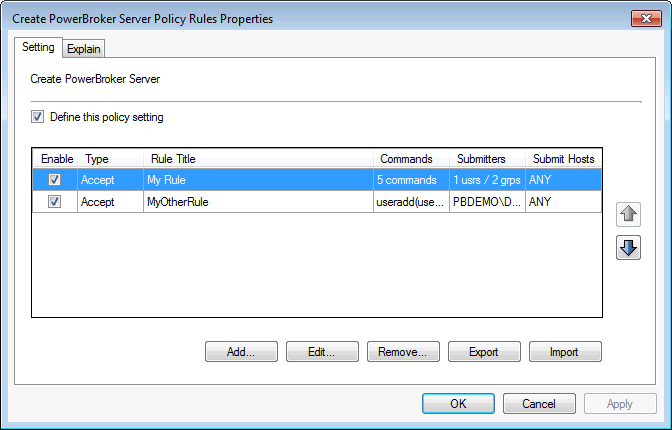Configure Policy Rules Data in the Group Policy Management Editor
The process of defining a Privilege Management for Unix & Linux Servers rule begins by creating a GPO in an Active Directory (AD) hierarchy leading to a pbmaster computer object.
Before Privilege Management for Unix & Linux Servers rules can be deployed, a Privilege Management for Unix & Linux Servers configuration file must be defined.
For more information, see Privilege Management for Unix & Linux Servers Configuration.
To configure policy rules data:
- In Group Policy Management Console, right-click an existing Group Policy Object (GPO) and click Edit to open the Group Policy Management Editor.
- In Group Policy Management Editor, expand Computer Configuration > Policies > Unix and Linux Settings > BeyondTrust Settings > PowerBroker Servers > PowerBroker Policy Rules Data.
- Double-click the Create PowerBroker Server Policy Rules policy setting to open the Create Server Policy Rules Properties dialog.
If a rule includes multiple commands, submitters, or Submit Hosts, a summary of the number of each is displayed in the row. To display an itemized list of commands, submitters, or hosts in a tool tip, point to the Commands, Submitters, or Submit Hosts cell in the row for that rule.
- Using the rule properties dialog box, you can create or modify a Privilege Management for Unix & Linux Servers rule, change the priority of Privilege Management for Unix & Linux Servers rules, disable or enable a Privilege Management for Unix & Linux Servers rule, and export, manually edit, and import Privilege Management for Unix & Linux Serverspolicy data.