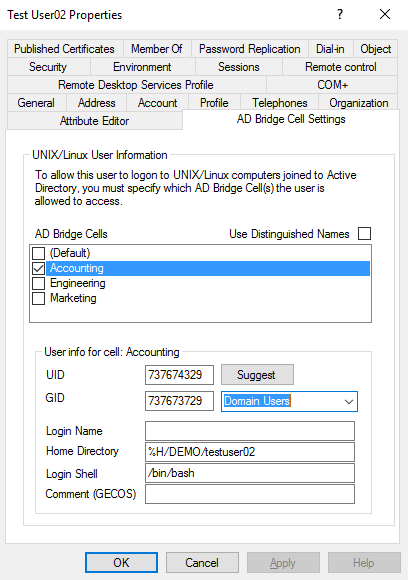Configure Cell Settings for Users
In Active Directory Users and Computers, you can configure AD Bridge Cell settings for your users.
Administrative privileges are required to manage AD Bridge Cell settings. Ensure you are logged on as a Domain Administrator, Enterprise Administrator, or that you are assigned the appropriate permissions. For more information, see Assign Permissions to Manage AD Bridge Cells.
To establish connection between Active Directory and your clients, the following cell settings can be configured:
- UID: The Unix user ID. The user's settings can vary by cell.
- GID: The Unix primary group ID. By default, you can select any group or enter an arbitrary primary group ID for the user account. If you need to restrict this to only allow groups enabled in the cell and assigned to the user, you can use the btopt.exe tool to enforce this validation.
For more information, see Use the btopt.exe Tool to Manage Options.
- Login Name: Provide an alias for an Active Directory user so that the user can log into a bridged client using the alias. An alias only applies to the selected cell.
- Home Directory: When you set the default home directory, you must use the default user name variable (%U). Using the default domain name using the domain name variable (%D) but it is optional.
On Solaris, you cannot create a local home directory in /home, because /home is used by autofs, Oracle's automatic mounting service. The standard on Solaris is to create local home directories in /export/home.
- Login Shell: When assigning a login shell, you can select a user or more than one user. You can assign the login shell at the OU level or user level.
- Comment (GECOS)
The Cell Access Report can show you existing values for UID, GID, home directory, and login shells for users. For more information, see Run Reports With Audit and Access Reporting.
You can configure cell settings at the OU level, user level, or select a range of users in a selected OU. To configure cell settings for your users:
- Start Active Directory Users and Computers.
- Navigate to the OU where your users reside.
- Right-click the user and then select Properties.
- Select the cells where you want the settings to apply. When editing the properties for a particular cell, if the box is already checked, then select the cell to activate the settings in the user info section.
- Enter information for the following:
- UID: Click Suggest, or type a value in the box.
- GID: The GID value is automatically populated. Select a group from the list to change the primary group for the user account.
If you select another group from the list, the GID can be validated. If the group is unavailable, be sure to add the group to the cell. For more information, see Configure Cell Settings for a Group.
- Login Name: Type an alias for the user. The user must log on using the Active Directory account if a login name is not set here.
- Home Directory: To override the default home directory, type the directory that you want to set for the user. For example, /home/%D/%U
- Login Shell: Enter a login shell if you want to override the default. For example, /bin/sh or /bin/bash.
- Comment (GECOS): Enter a comment (Optional).
- Click OK.
Assign Settings to More Than One User
You can assign settings to more than one user at the same time. For example, you can assign users to a cell and then set the home directory. The users must be members of a group already associated to a cell and each user must have a UID-GID mapping.