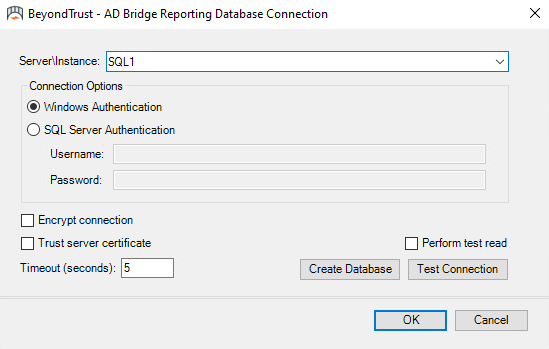Set up the Admin Machine
This section assumes that the BeyondTrust Management Console and the following AD Bridge components are installed: Reporting Components, Database Update and Management Tools, Operations Dashboard.
Connect the Management Console to the Database
To add the Enterprise Database Management plug-in and connect to the database server instance using a user account with valid access:
- In the console tree, right-click the Enterprise Database Management node, and then click Connect to database.
- Click Change. The AD Bridge Reporting Database Connection window appears.
- Select the name of your database server Server\Instance.
- Select your connection option. We recommend using Windows Authentication. If you select SQL Server Authentication, enter the credentials of your database account.
- (Optional). To Encrypt connection, select the box.
- (Optional). To Trust server certificate, select the box.
- (Optional). To Perform test read, select the box.
- Enter the Timeout value.
- Click Test Connection.
- With a successful connection, then click OK.